Installing Driver
-
2. Downloading Driver
Download Canon TS3440/TS3450 Printers Linux Drivers
Select the Linux OS from Drop-Down
And a Driver is valid for all Series Printer
So Eg: for “MX495” is Good for All the “MX490” Series
And again the “MG2240” for “MG2200” Series. -
3. Extracting Driver
Possibly Double-Click on Printer Driver on the File Manager:

But if you are in Trouble to Find it out then See: How to Access Downloads Folder from Browser.
And Extract into the /tmp Directory: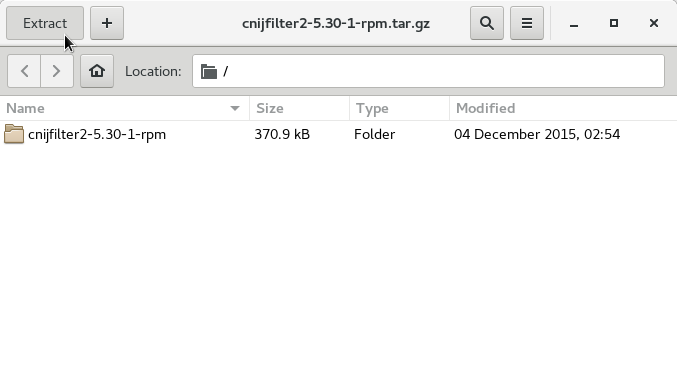
-
4. Installing Driver
Then to Install Canon Printer Driver
First, access the Target with:cd /tmp/cnijfilter*
sudo ./install.sh
During installation you may be Asked to Connect & Power On your Printer…

Now in case of Issue then try first to execute:cd /tmp/cnijfilter*rpm/packages
And on a 64-bit System play:
sudo dnf install ./*64.rpm
Again in case of missing Packages you may see first: How to Enable the EPEL Repo.
Contents