GNU/Linux EndeavourOS Printer Canon TS3451/TS3452 Setup – Step-by-step Guide
How to Install Canon PIXMA TS3451/TS3452 Printer Driver and Quick Start Scanning on EndeavourOS GNU/Linux desktop – Step by step Tutorial.
And the Canon PIXMA TS3451/TS3452 Driver EndeavourOS Driver Setup It’s quick and easy because it only involves running a few Basic Shell Commands.
Especially relevant: after the Driver Installation to achieve the Printer Setup follow guidance to Add Printer!
Finally, included in this Tutorial you’ll find also instructions to QuickStart with Canon Scanning on EndeavourOS desktops.

1. Launching Terminal
Open a Terminal Shell emulator window
Ctrl+Alt+t on desktop
(Press “Enter” to Execute Commands)
Or Select the Launcher on the Bottom Bar:In case first see: Terminal QuickStart Guide.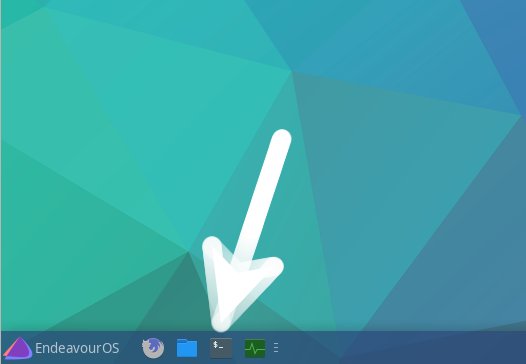
Or else Right-Click on desktop or File Manager > Open Terminal Here: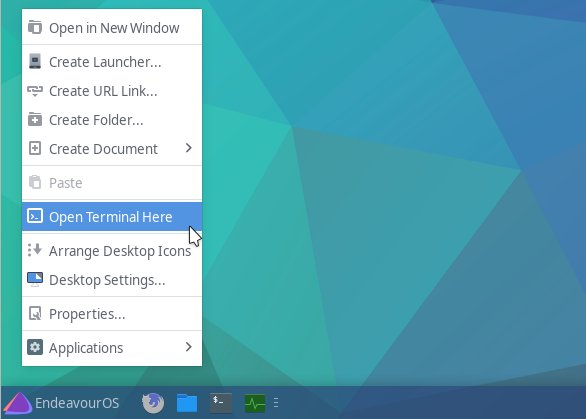
Contents