GNU/Linux CentOS Printer Canon TS5351/TS5352/TS5353 Setup – Step-by-step Guide
How to Install Canon PIXMA TS5351/TS5352/TS5353 Printer on CentOS 7+ GNU/Linux desktops – Step by step Tutorials.
And the Canon TS5351/TS5352/TS5353 CentOS Driver Setup It’s quick and easy because it only involves running a few Basic Shell Commands.
Especially relevant: after the Driver Installation to achieve the Printer Setup follow guidance to Add Printer!
So this Guide is Valid also for All the others RHEL Based Distros like:
- Red Hat Enterprise Linux
- Rocky Linux
- AlmaLinux
- Oracle Enterprise Linux
- Scientific Linux
Finally, included in the guide you find also instructions to Quick Start with Canon Scanning on CentOS.

1. Launching Terminal
Open a Shell Session
(Press “Enter” to Execute Commands)In case first see: Terminal Quick Start Guide.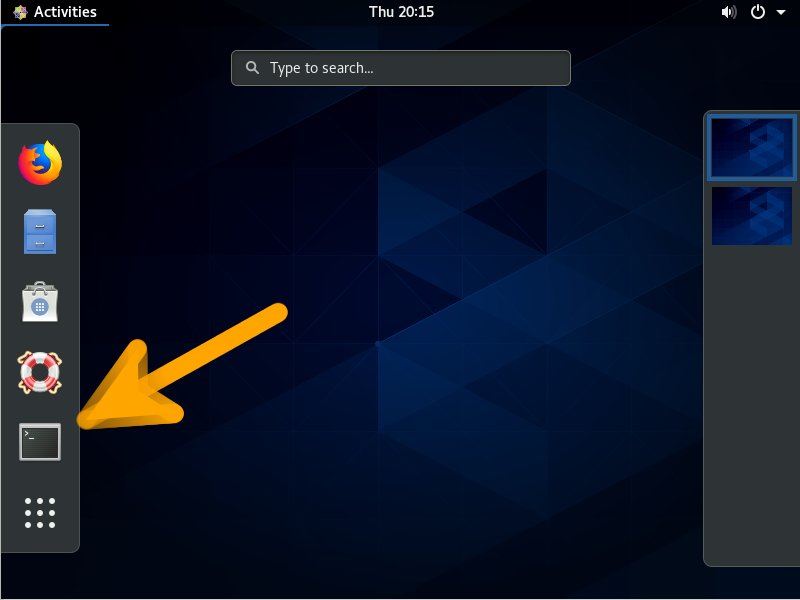
Contents