Installing
-
3. Installing Franz
Then to Set up Franz on Ubuntu
First, Access the Target, usually in the Downloads folder:
(But if you are in Trouble to Find it out on Terminal then See: How to Access Downloads Folder from Browser)cd && cd Downloads
To Check that there is run:
ls . | grep -i franz
The grep Command Refine the output List showing only the entries Matching the Keyword.
(But if you are in Trouble to Find it out on Terminal then See: How to Access Downloads Folder from Browser)
And to Setup Franz:sudo apt install ./franz*.deb
Again to Fix Chrome Sandbox permissions:
sudo chmod 4755 /opt/Franz/chrome-sandbox
Authenticate with the User Admin Pass.
If Got “User is Not in Sudoers file” then see: How to Enable sudo. -
4. Launching Franz
Finally, Launch & Enjoy Franz
Use the desktop Launcher for the GUI: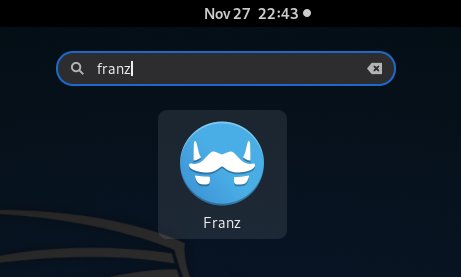
Of from Shell with:flatpak run com.meetfranz.Franz
Then Create a Free Account to Get Started Chatting/Messaging with Franz!
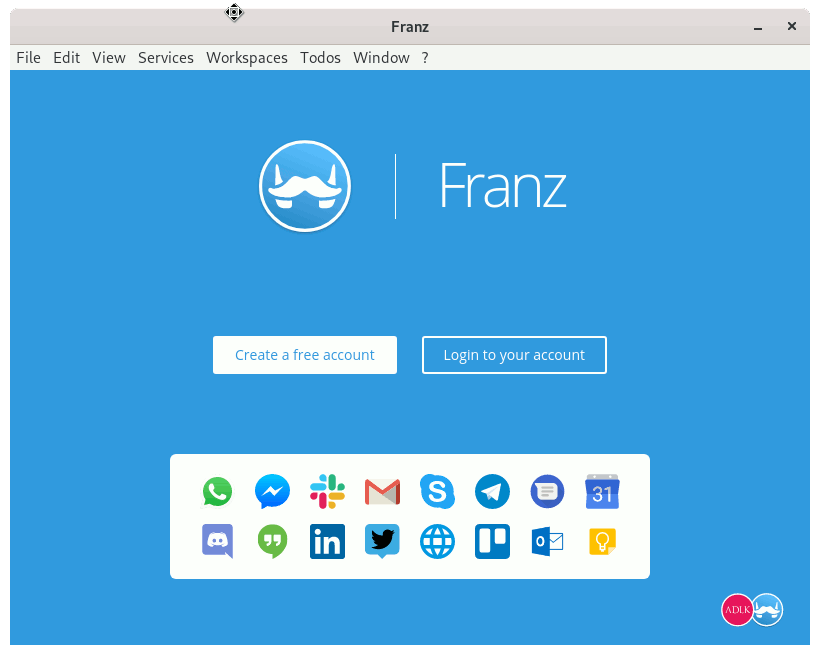
Now to Enable WhatsApp on the Mobile Phone:
- Launch WhatsApp
- Tap Settings and Choose WhatsApp Web
- Scan the QRCode on the desktop Display
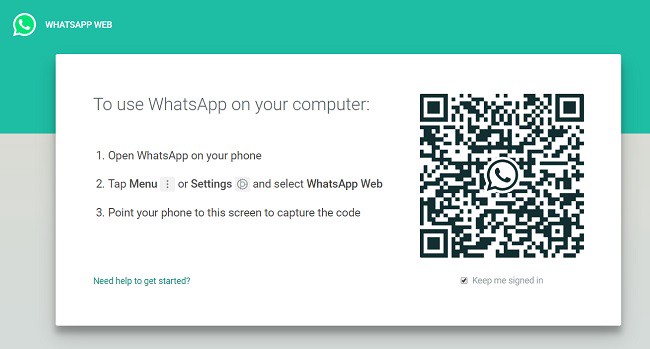
Finally, after you Add WhatsApp you may need to Re-Start the App to Enable it…
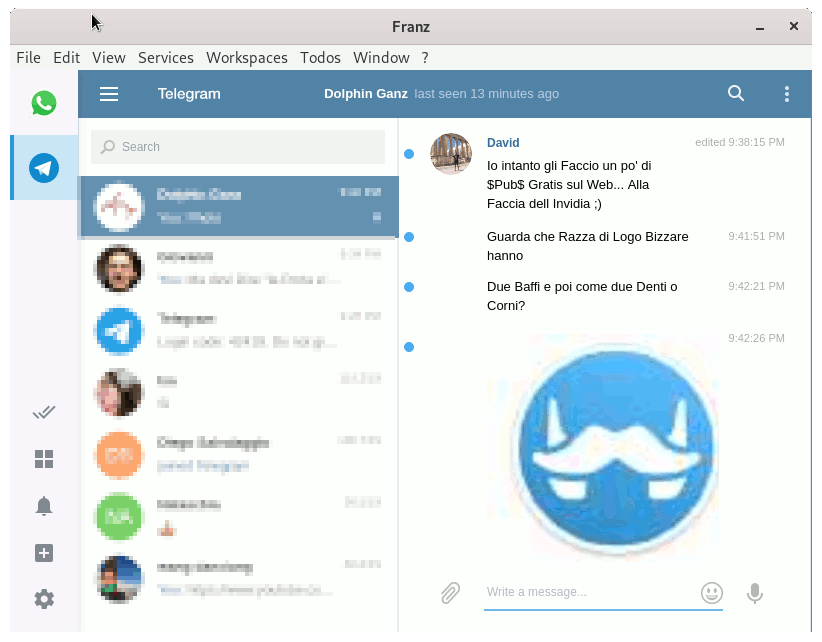
So Now I’m truly Happy if My Guide could Help you to Quick Start with Franz on Ubuntu 22.04 Jammy!
Contents