Setting Up
-
2. Installing Zoom
Then to Set up Zoom on Ubuntu
If needed, first see: Terminal QuickStart Guide.
First, Access the Target, usually in the Downloads folder:cd && cd Downloads
To Check that there is run:
ls . | grep zoom
The grep Command Refine the output List showing only the entries Matching the Keyword.
But if you are in Trouble to Find Out it on Terminal See: How to Access Downloads Folder from Browser.
And then to Setup Zoom:sudo apt install ./zoom*.deb
Authenticate with the User Admin Pass.
If Got “User is Not in Sudoers file” then see: How to Enable sudo.
Or if you prefeer then try to Install it with the Ubuntu Software Installer UI.
Simply Double-Click on the Package on the File Manager:
And Authenticate with the Admin Pass to Install it:

-
3. Launching Zoom
Finally, Launch & Enjoy Zoom
From Shell simply with:zoom
Or better, make Use of the desktop Launcher:
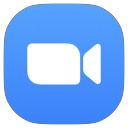
-
4. Getting Started Guide
Getting Started with Zoom for Ubuntu GNU/Linux
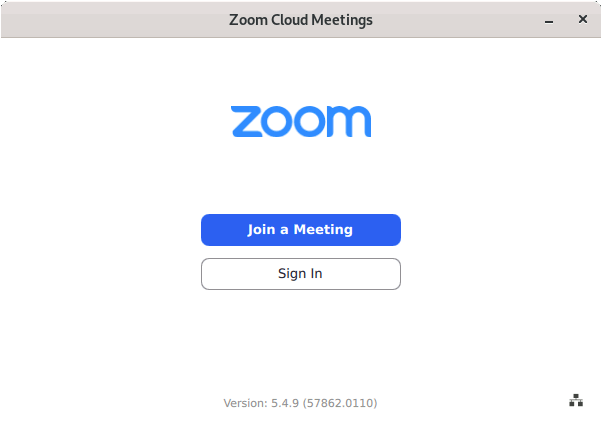
So Now I’m truly Happy if My Guide could Help you to Quick Start with Zoom on Ubuntu 22.04 Jammy!
Contents