Installing Driver
-
3. Downloading Realtek rtl8812AU Driver
Download Realtek Driver on Ubuntu GNU/Linux
Best to Clone it with Git!
-
4. Installing Realtek rtl8812AU Driver
Then to Install rtl8812AU Wi-fi Driver for Ubuntu
Access the Target folder:cd ~/Downloads/rtw88
To Install it with DKMS do:
sudo dkms install $PWD
Then install the Firmware:
sudo make install_fw
For any further insight, including Secure Boot setup, see the Developer Documentation on GitHub.
Next to load it reboot the System with:sudo reboot
Finally, to list the available Wifi Interfaces run:
iw dev
Finally, in case for a valid Alternative see: rt88x2BU Morrownr Setup.
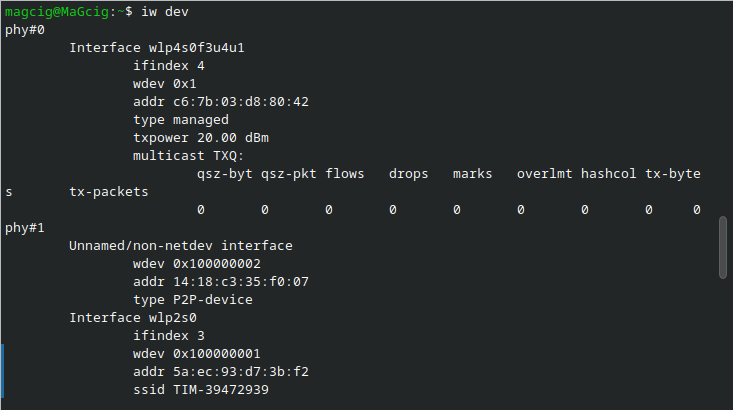
Or else:
ifconfig | grep wl
The grep Command refine the output List showing only the Entries matching the Keyword.
So Now I’m truly Happy if My Guide could Help you to Install Realtek rtl8812AU Driver on Ubuntu 22.04!
Contents