Installing AirPrint
-
4. Installing Printer
First, check if the Printer is correctly Installed on desktop running:
sudo cat /etc/cups/printers.conf
In the Output you should find trace of the present Printer.
Eventually see How to Install Printer on GNU/Linux desktops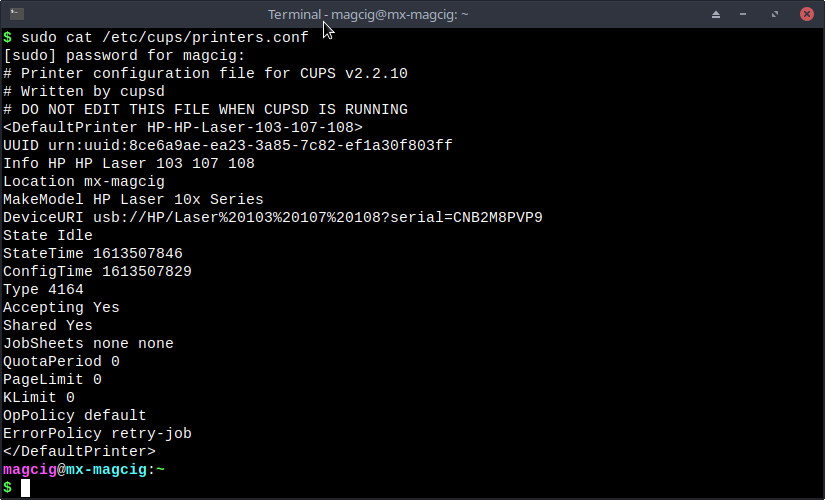
-
5. Setting up Avahi
So to Install Avahi Daemon
First, run:sudo apt install avahi-daemon
Next to Start it play:
sudo service avahi-daemon start
Again to enable it at Boot:
sudo systemctl enable avahi-daemon
Eventually to open in Firewall the Port it listen:
sudo ufw allow 5353/udp
And the Avahi Server implementation supports Printer IPP Driverless connection out-of-box.
-
6. Downloading AirPrint Generator
Download Avahi Service Generator for Ubuntu GNU/Linux
Right-Click on the Raw Page and choose “Save as…”.
-
7. Installing AirPrint
Now to Install AirPrint Service on Ubuntu
First, give Execution Permissions:chmod +x ~/Downloads/airprint-generate.py
But if you are in Trouble to Find the Location on Terminal then See: How to Access Downloads Folder from Browser.
Then generate the Service with:sudo python ~/Downloads/airprint-generate.py
Authenticate with the User Admin Pass.
If Got “User is Not in Sudoers file” then see: How to Enable sudo.
Next move it into the Target Directory like:sudo mv ~/Downloads/AirPrint*.service /etc/avahi/services/
Finally, in case of Issue see directly the Github Developer’s Page.
-
8. Editing CUPS Config
Next Edit CUPS Configuration File
With the nano Editor the Command is like:sudo nano /etc/cups/cupsd.conf
Append:
ServerAlias * Port 631 Listen /var/run/cups/cups.sock
And Ctrl+x to Save & Exit from nano Editor!
Finally, restart CUPS and Avahi:sudo /etc/init.d/cups restart
sudo service avahi restart
Contents