GNU/Linux MX Printer Samsung SL M2070/M2071 Setup – Step-by-step Guide
How to Install Samsung Xpress SL M2071/M2070/f/fw/w Laser Printer on MX GNU/Linux desktop – Step by step Tutorial.
And the Samsung Laser M2070/M2071 MX Linux Driver Installation it’s quick and easy because it only involves running a few Basic Shell Commands.
Especially relevant: this Samsung Printer use the original Samsung Unified Linux Driver.
The Samsung Laser M207x Series Printer includes the following Models:
- M2070/f
- M2070/fw
- M2070/w
- M2071
Finally, to achieve the Setup follow the included instructions on How to Add Samsung M2070/M2071 Printer on MX desktop.

-
1. Launching Terminal
Open a Shell Terminal emulator window
(Press “Enter” to Execute Commands).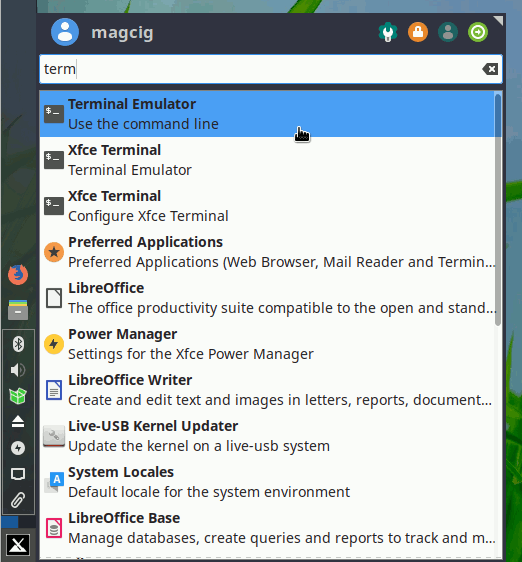
And Update MX Apt Repository:
sudo apt update
Authenticate with the User Admin Pass.
If Got “User is Not in Sudoers file” then see: How to Enable sudo. 2. Installing Dependencies
Then to Install Required Packages on MX
Simply play:sudo apt install cups cups-client cups-filters cups-ipp-utils unzip
Authenticate with the User Admin Pass.
If Got “User is Not in Sudoers file” then see: How to Enable sudo.
Contents