Setting Up
-
3. Installing Mega Client
Then to Set up Mega Client on Ubuntu
First, Access the Target, usually in the Downloads folder:cd && cd Downloads
To Check that there is run:
ls . | grep mega
The grep Command Refine the output List showing only the entries Matching the Keyword.
(But if you are in Trouble to Find the Location on Terminal then See: How to Access Downloads Folder from Browser)
And then to Setup Mega Client:sudo dpkg -i ~/Downloads/mega*.deb
And then to Install the needed Dependencies:
sudo apt -f install
Authenticate with your User Admin Pass.
If Got “User is Not in Sudoers file” then see: How to Enable sudo.
Or if you prefeer then try to Install it with the Ubuntu Software Installer UI.
Simply Double-Click on the Package on the File Manager:
And Authenticate with the Admin Pass to Install it:

-
4. Launching Mega Client
Finally, Launch & Enjoy Mega Sync Client
From Shell simply with:megasync
Or better, make Use of the Desktop Launcher:
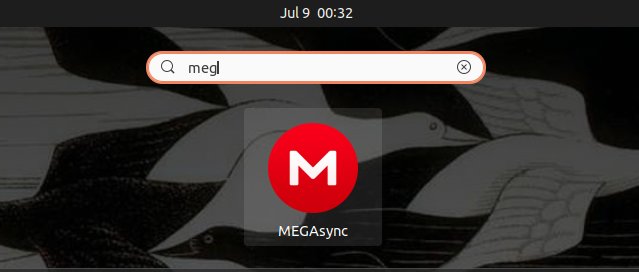
After the Initial Setup you Can Access Mega App Client Settings from the Task Bar:
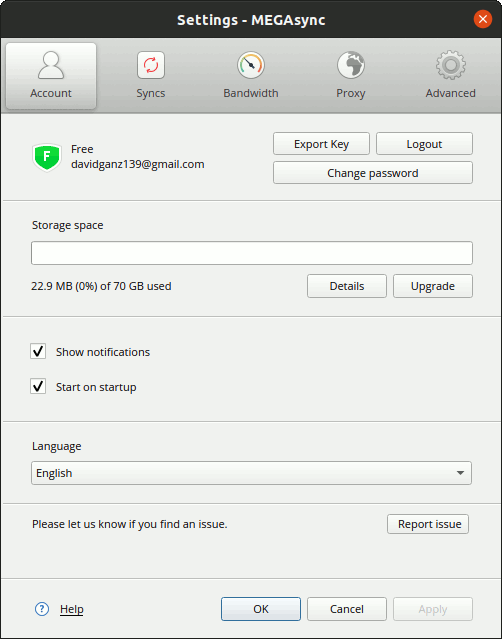
So Now I’m truly Happy if My Guide could Help you to Quick-Start with Mega Client on Ubuntu 22.04 Jammy!
Contents
