Setting Up Driver
-
3. Downloading Samsung Laser Printer Driver
Download Samsung Laser Printer Installer for Debian
Grab the Latest ULD Linux Release available.
If Not Found the Select “Choose a different OS”, then OS Linux and again Version Linux.
And on a Firefox Prompt possibly Select the “Open with Archive Manager” option:
Or After try to Select the Package by the Downloads Button on Top Panel:

Instead on Google-Chrome simply try to Choose the Package on the Bottom Panel:

-
4. Extracting Samsung ULD Driver
Then Extract Samsung ULD Driver Archive into /tmp Directory
Possibly Choose on Archive Manager: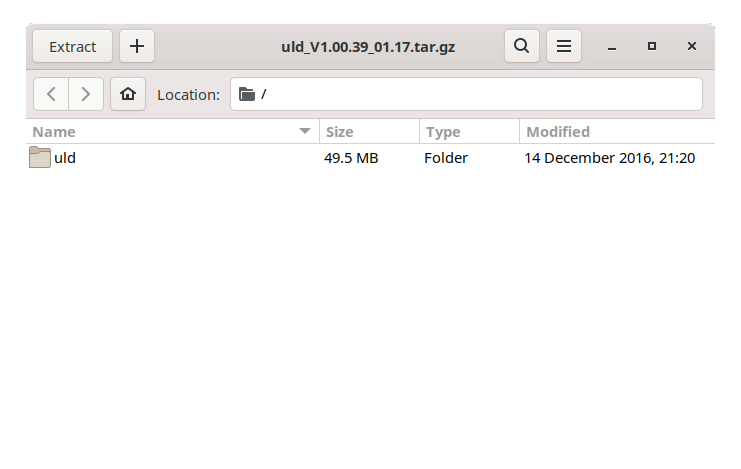
Or from Command Line:tar xvzf ~/Downloads/uld*.tar.gz -C /tmp/
-
5. Installing Samsung Laser Printer Driver
Then to Install Samsung Laser Printer on Debian
First, access the Download location by default with:cd /tmp/uld*/uld
To Check it’s there List the contents with:
ls . | grep uld
The grep Command refine the output List showing only the Entries matching the Keyword.
But if you are in Trouble to Find the Location on Terminal then See: How to Access Downloads Folder from Browser.
And then Give Execution Permissions:chmod +x install*.sh
And then Run the Installer with:
sudo ./install.sh
First, Type “q” and after “y” to Quit License Agreement and Accept it.
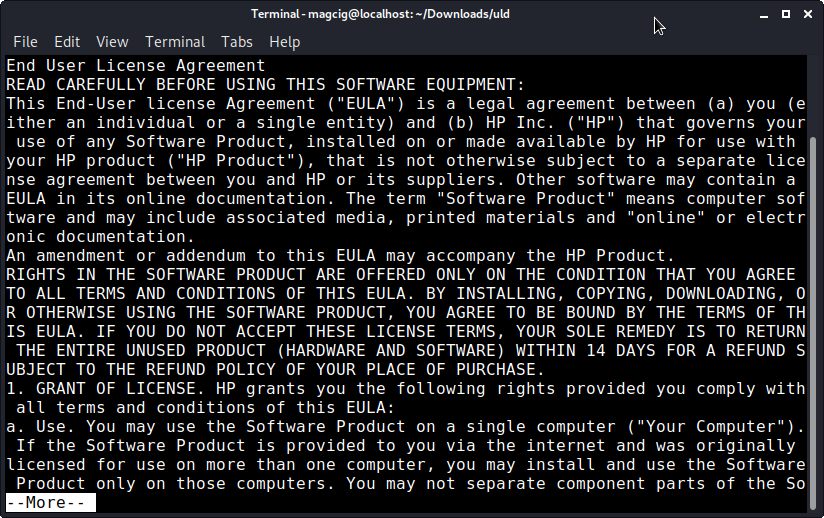
Then for a Network Printer try to Setup Automatically the Firewall with “y”.
And in a Few Times the Setup should be Done!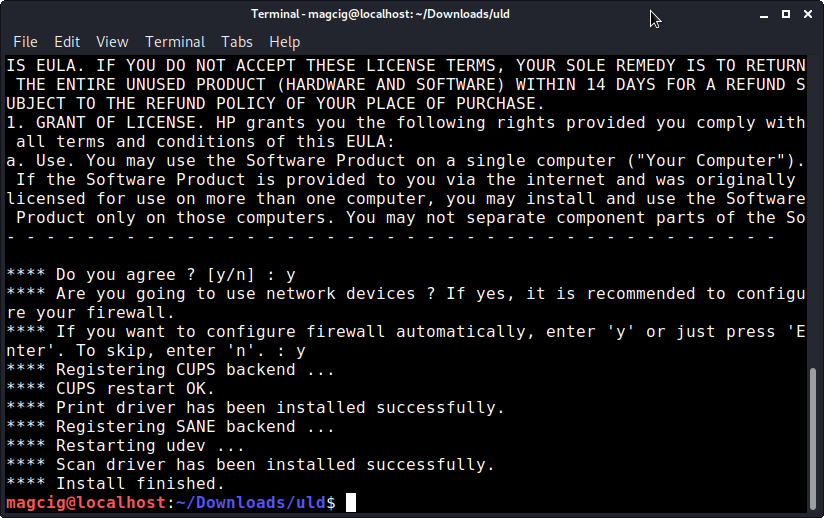
Contents