Installing Driver
[ad_slider autoplay=”true” interval=”8″ count=”5″]
-
2. Terminal Getting Started Guide
How to Quick Start with Command Line on MX GNU/Linux:
Console MX Linux Quick Start Guide[ad_slider autoplay=”true” interval=”8″ count=”5″] -
3. Extracting Canon X MF1238 / II Driver
Then when needed Extract the Driver Package
Possibly Double-Click/Right-Click on the File Manager and Open with Archive Manager: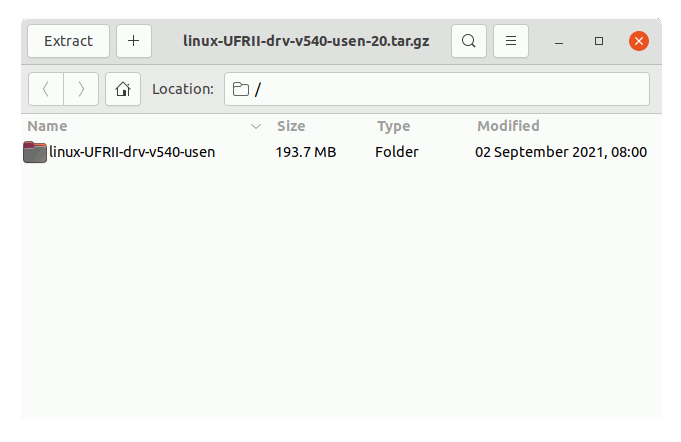
Or from Shell simply like:tar xvzf ~/Downloads/linux-UFRII*tar.gz -C /tmp/
-
4. Installing Canon X MF1238 / II Driver
Now to Install Canon X MF1238 / II Ufrii Driver:
First, Change to the Target Directory:cd /tmp/linux-UFRII*
Or in case may be instead:
cd /tmp/linux-UFRII*/linux-UFRII*
And then Run the Installation Script with:
sudo ./install.sh
Give your Admin Pass to Start with the Installation Process…
Simply Follow the Instructions on CLI.
The Script should Find out the Needed Stuff Solving all the Packages Dependencies!
Last, you are prompted to register your Printer in System: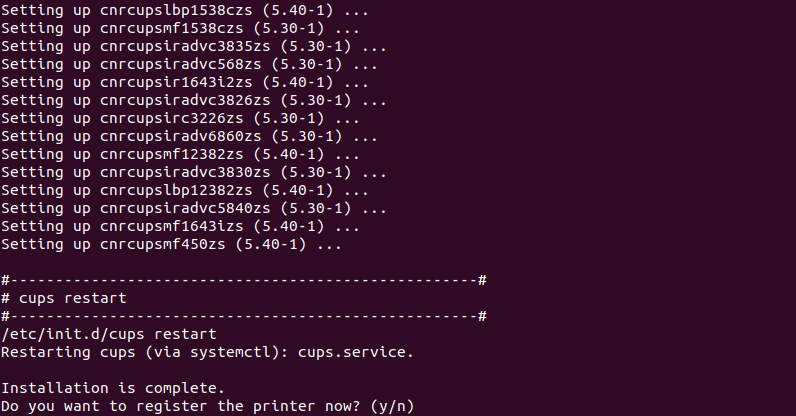
[ad_slider autoplay=”true” interval=”8″ count=”5″]
Contents