Installing Printer
-
3. Installing Canon iP7220/iP7240/iP7250 Driver
Then to Install Canon iP7220/iP7240/iP7250 Driver on Manjaro
Simply run:yay -S --noconfirm cnijfilter-mg4200
Or alternatively try with:
yay -S --noconfirm cnijfilter-common-mg5400
yay -S --noconfirm cnijfilter-mg3200
yay -S --noconfirm cnijfilter-mg6300
On Prompt try simply to Hit “Enter” and follow with the Default Choices.
The Command may vary over Time…
So in case of any Issue and for further insight see: AUR cnijfilter 3.80 Packages.
In case to remove a Package use:yay -R [MYPACKAGE]
-
4. Launching Printers App
Then Run Printing Manager
Here for Xfce desktop: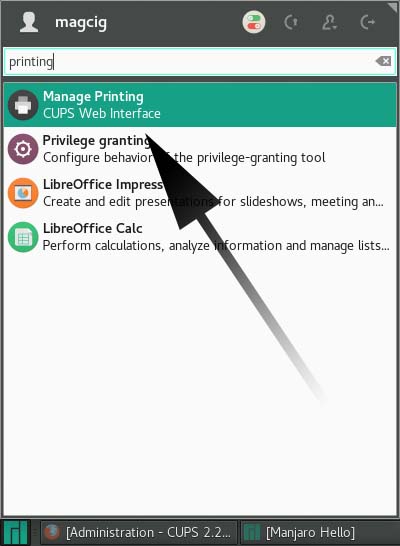
-
5. Adding Printer
First Select the ‘Administration’ Tab:
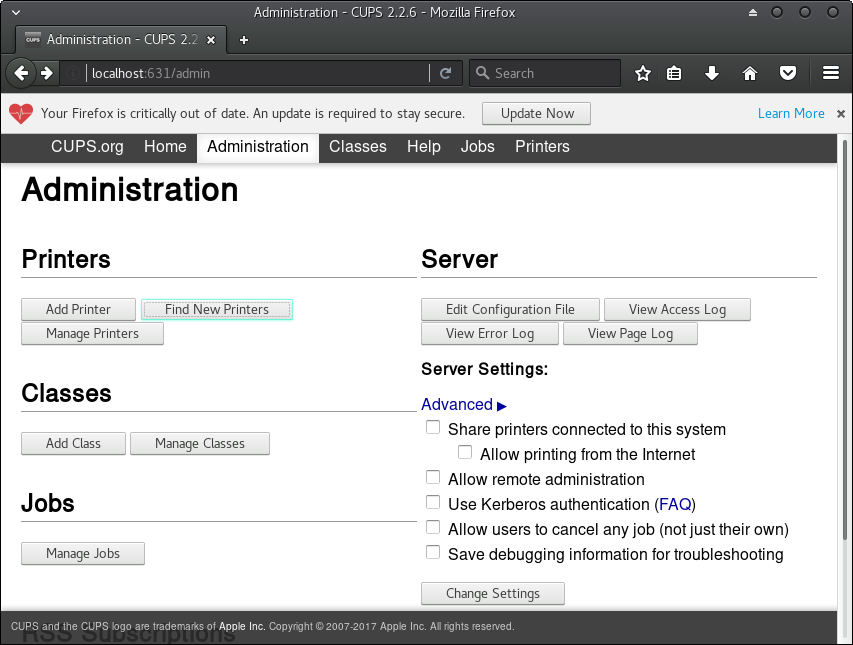
Choose ‘Add Printer’ or ‘Find Printers’:
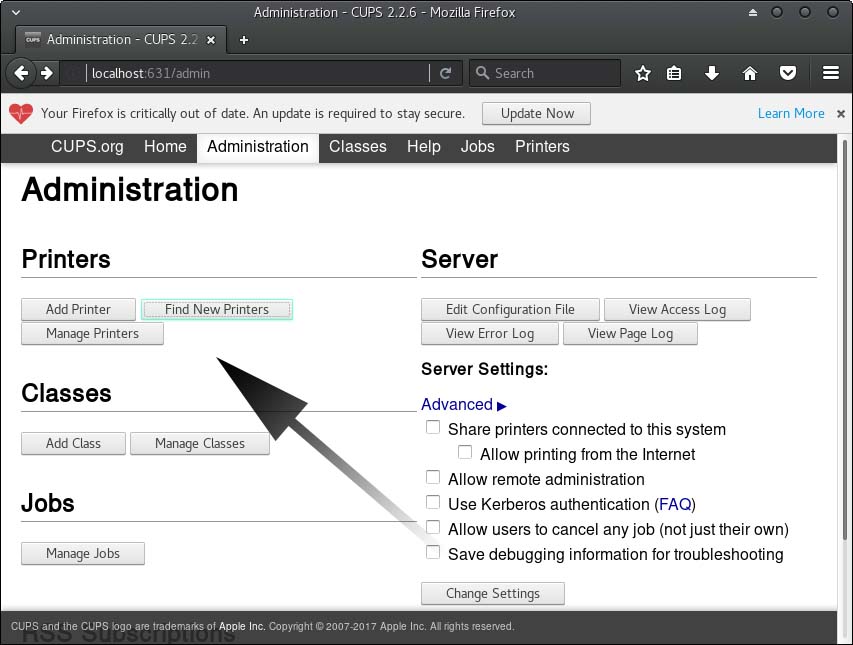
And then Follow the Wizard…
Then Browse to “Install PPD File” Driver.
How to Find Printer PPD File Location on Manjaro
Contents