Installing Printer
-
4. Extracting Archive
Extract into the /tmp Directory
Possibly Double-Click/Right-Click to Open with the Archive Manager:
But if you are in Trouble to Find it out then See: How to Access Downloads Folder from Browser.
-
5. Setting up Driver
Installing Canon Printer Driver
Access the Target location:cd /tmp/cnijfilter*
Run the Installation script:
sudo ./install.sh
You could be asked to Connect and Turn On the Printer…
In case of Installation Issues see this Troubleshooting!

Now if in the Output you find trace of some Missing Package then try first to execute:cd packages
Then for 64-bit Systems:
sudo apt install ./*amd64.deb
And instead for 32-bit:
sudo apt install ./*i386.deb
Finally, in case of further Issues try to Upgrade your System with:
sudo apt upgrade
-
6. Adding Printer
Finally, to Add Printer
First Choose Printers: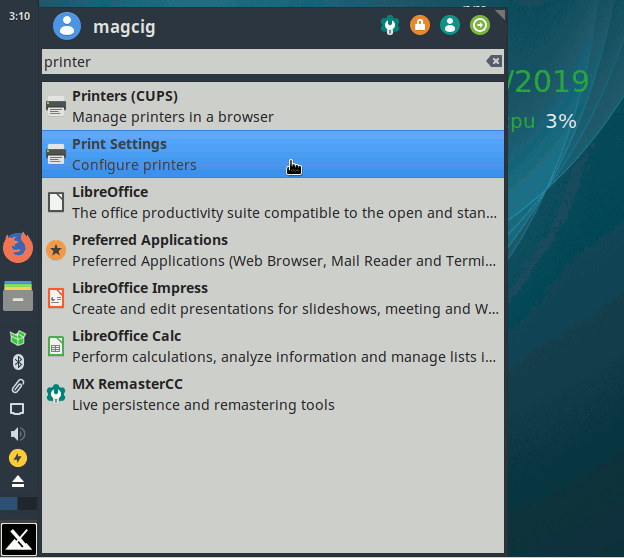
And then Add New Printer:
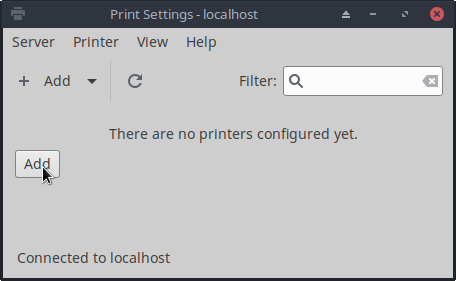
Then Choose the Printer:
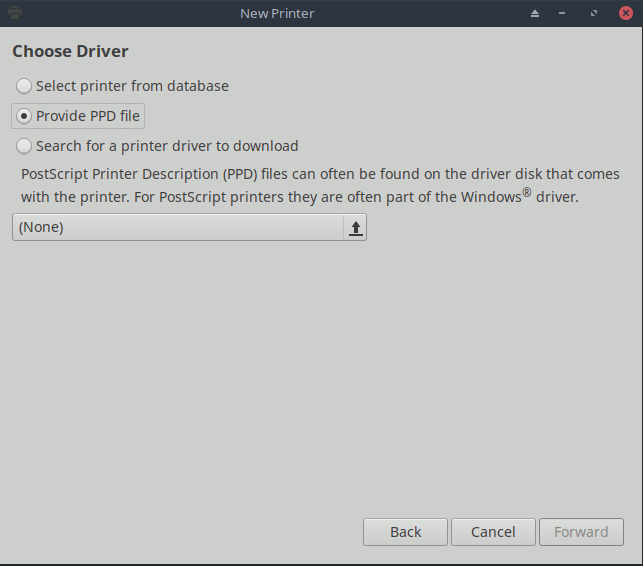
Now Browse to “Install PPD File” Driver:

How to Find Printer PPD File Location on Linux
Or Browse for the “Printer Drivers Database”.
Finally, the Printer should be Successfully Installed and Working on System!
Contents
