Installing
-
2. Installing
Then to Install Logitech Unifying Software on Ubuntu
If needed, first see: Terminal QuickStart Guide.
Simply run:sudo apt install solaar-gnome3
And possibly also:
sudo apt install solaar
Authenticate with the User Admin Pass.
If Got “User is Not in Sudoers file” then see: How to Enable sudo -
3. Connecting Device
Now Launch Solaar UI to Connect Device
Use the desktop Launcher: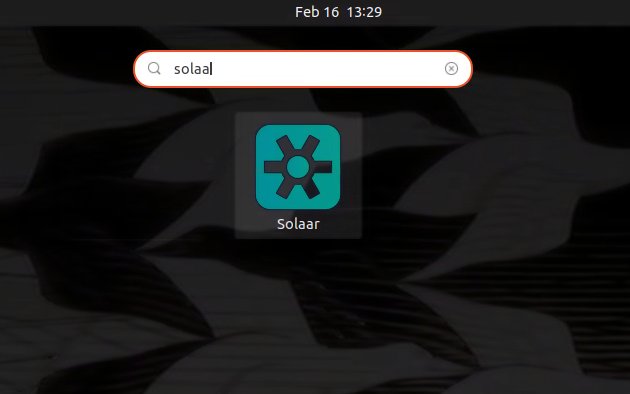
Or from Shell with:
solaar
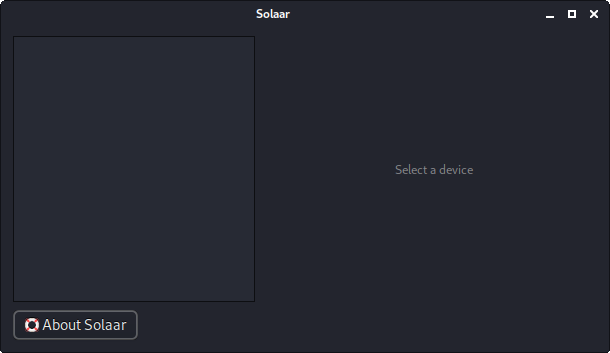
Finally, for a Command Line Device’s Management explore the functionalities with:
solaar --help
So Now I’m truly Happy if My Guide could Help you to Install Logitech Unifying Software on Ubuntu 22.04 Jammy!
Contents
Tags: Install Logitech Keyboard Driver Ubuntu 22.04, Install Logitech Keyboard Driver Ubuntu Jammy, Install Logitech Mouse Drivers Ubuntu 22.04, Install Logitech Mouse Drivers Ubuntu Jammy, Install Logitech Trackball Driver Ubuntu 22.04, Install Logitech Trackball Driver Ubuntu Jammy, Install Logitech Unifying Receiver Ubuntu 22.04, Install Logitech Unifying Receiver Ubuntu Jammy, Install Logitech Unifying Software Ubuntu 22.04, Install Logitech Unifying Software Ubuntu Jammy, Logitech Keyboard Driver Ubuntu 22.04, Logitech Keyboard Driver Ubuntu 22.04 Install, Logitech Keyboard Driver Ubuntu 22.04 Installation, Logitech Keyboard Driver Ubuntu 22.04 Setup, Logitech Keyboard Driver Ubuntu Jammy, Logitech Keyboard Driver Ubuntu Jammy Install, Logitech Keyboard Driver Ubuntu Jammy Installation, Logitech Keyboard Driver Ubuntu Jammy Setup, Logitech Mouse Drivers Ubuntu 22.04, Logitech Mouse Drivers Ubuntu 22.04 Install, Logitech Mouse Drivers Ubuntu 22.04 Installation, Logitech Mouse Drivers Ubuntu 22.04 Setup, Logitech Mouse Drivers Ubuntu Jammy, Logitech Mouse Drivers Ubuntu Jammy Install, Logitech Mouse Drivers Ubuntu Jammy Installation, Logitech Mouse Drivers Ubuntu Jammy Setup, Logitech Trackball Driver Ubuntu 22.04, Logitech Trackball Driver Ubuntu 22.04 Install, Logitech Trackball Driver Ubuntu 22.04 Installation, Logitech Trackball Driver Ubuntu 22.04 Setup, Logitech Trackball Driver Ubuntu Jammy, Logitech Trackball Driver Ubuntu Jammy Install, Logitech Trackball Driver Ubuntu Jammy Installation, Logitech Trackball Driver Ubuntu Jammy Setup, Logitech Unifying Receiver Ubuntu 22.04, Logitech Unifying Receiver Ubuntu 22.04 Install, Logitech Unifying Receiver Ubuntu 22.04 Installation, Logitech Unifying Receiver Ubuntu 22.04 Setup, Logitech Unifying Receiver Ubuntu Jammy, Logitech Unifying Receiver Ubuntu Jammy Install, Logitech Unifying Receiver Ubuntu Jammy Installation, Logitech Unifying Receiver Ubuntu Jammy Setup, Logitech Unifying Software Ubuntu 22.04, Logitech Unifying Software Ubuntu 22.04 Install, Logitech Unifying Software Ubuntu 22.04 Installation, Logitech Unifying Software Ubuntu 22.04 Setup, Logitech Unifying Software Ubuntu Jammy, Logitech Unifying Software Ubuntu Jammy Install, Logitech Unifying Software Ubuntu Jammy Installation, Logitech Unifying Software Ubuntu Jammy Setup, Ubuntu 22.04 Install Logitech Keyboard Driver, Ubuntu 22.04 Install Logitech Mouse Drivers, Ubuntu 22.04 Install Logitech Trackball Driver, Ubuntu 22.04 Install Logitech Unifying Receiver, Ubuntu 22.04 Install Logitech Unifying Software, Ubuntu 22.04 Logitech Keyboard Driver, Ubuntu 22.04 Logitech Keyboard Driver Install, Ubuntu 22.04 Logitech Keyboard Driver Installation, Ubuntu 22.04 Logitech Keyboard Driver Setup, Ubuntu 22.04 Logitech Mouse Drivers, Ubuntu 22.04 Logitech Mouse Drivers Install, Ubuntu 22.04 Logitech Mouse Drivers Installation, Ubuntu 22.04 Logitech Mouse Drivers Setup, Ubuntu 22.04 Logitech Trackball Driver, Ubuntu 22.04 Logitech Trackball Driver Install, Ubuntu 22.04 Logitech Trackball Driver Installation, Ubuntu 22.04 Logitech Trackball Driver Setup, Ubuntu 22.04 Logitech Unifying Receiver, Ubuntu 22.04 Logitech Unifying Receiver Install, Ubuntu 22.04 Logitech Unifying Receiver Installation, Ubuntu 22.04 Logitech Unifying Receiver Setup, Ubuntu 22.04 Logitech Unifying Software, Ubuntu 22.04 Logitech Unifying Software Install, Ubuntu 22.04 Logitech Unifying Software Installation, Ubuntu 22.04 Logitech Unifying Software Setup, Ubuntu Install Logitech Keyboard Driver, Ubuntu Install Logitech Mouse Drivers, Ubuntu Install Logitech Trackball Driver, Ubuntu Install Logitech Unifying Receiver, Ubuntu Install Logitech Unifying Software, Ubuntu Jammy Install Logitech Keyboard Driver, Ubuntu Jammy Install Logitech Mouse Drivers, Ubuntu Jammy Install Logitech Trackball Driver, Ubuntu Jammy Install Logitech Unifying Receiver, Ubuntu Jammy Install Logitech Unifying Software, Ubuntu Jammy Logitech Keyboard Driver, Ubuntu Jammy Logitech Keyboard Driver Install, Ubuntu Jammy Logitech Keyboard Driver Installation, Ubuntu Jammy Logitech Keyboard Driver Setup, Ubuntu Jammy Logitech Mouse Drivers, Ubuntu Jammy Logitech Mouse Drivers Install, Ubuntu Jammy Logitech Mouse Drivers Installation, Ubuntu Jammy Logitech Mouse Drivers Setup, Ubuntu Jammy Logitech Trackball Driver, Ubuntu Jammy Logitech Trackball Driver Install, Ubuntu Jammy Logitech Trackball Driver Installation, Ubuntu Jammy Logitech Trackball Driver Setup, Ubuntu Jammy Logitech Unifying Receiver, Ubuntu Jammy Logitech Unifying Receiver Install, Ubuntu Jammy Logitech Unifying Receiver Installation, Ubuntu Jammy Logitech Unifying Receiver Setup, Ubuntu Jammy Logitech Unifying Software, Ubuntu Jammy Logitech Unifying Software Install, Ubuntu Jammy Logitech Unifying Software Installation, Ubuntu Jammy Logitech Unifying Software Setup, Ubuntu Logitech Keyboard Driver, Ubuntu Logitech Keyboard Driver Setup, Ubuntu Logitech Mouse Drivers, Ubuntu Logitech Mouse Drivers Setup, Ubuntu Logitech Trackball Driver, Ubuntu Logitech Trackball Driver Setup, Ubuntu Logitech Unifying Receiver, Ubuntu Logitech Unifying Receiver Setup, Ubuntu Logitech Unifying Software, Ubuntu Logitech Unifying Software Setup