GNU/Linux Ubuntu Epson XP-342/XP-343/XP-345 Printer Setup – Step by step Guide
How to Install Epson XP-342/XP-343/XP-345 Series Printer/Scanner on Ubuntu-Based GNU/Linux desktops – Step by step Tutorials.
And to Install Epson XP-342/XP-343/XP-345 Printer on Ubuntu you need to Setup the Proprietary Driver.
Especially relevant: after the Driver Installation to achieve the Printer Setup follow guidance to Add Printer!
Using the Epson Printer Utility Software, you can check Ink Levels, View Error and other Status…
This Guide is valid for all the Ubuntu-based Distros like:
- Linux Mint
- Zorin OS
- Lubuntu
- Elementary OS
- Kde Neon
- Pop_OS!
- Xubuntu
- Linux Lite
- Bodhi
- Kubuntu
- LXLE
- Trisquel
- Voyager Ubuntu
- feren OS
- Peppermint
- Linux Ultimate Edition
Finally, the guide includes also detailed instructions on How to Get Started Epson Scanning.
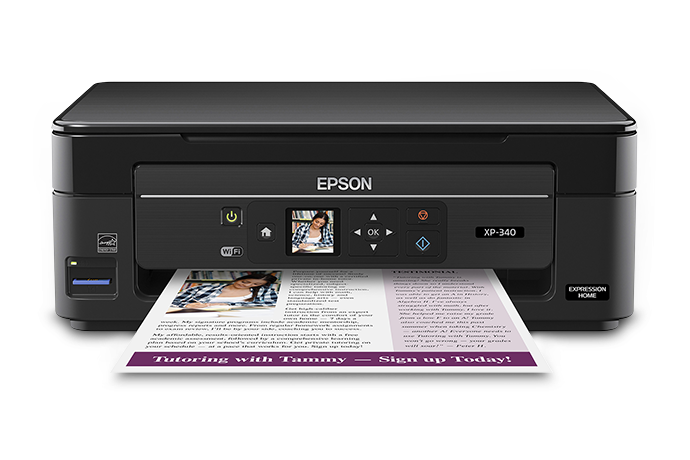
-
1. Launching Terminal
Open a Terminal window
Ctrl+Alt+t on desktop
(Press “Enter” to Execute Commands)
And then Update Linux Ubuntu Repositories:
This step is a precaution in case the sources are not Up to Date.
So if you prefer try first to Install it directly like shown here below…sudo apt update
-
2. Downloading Epson XP-342/XP-343/XP-345 Driver for Ubuntu
Download Ubuntu Epson GNU/Linux Driver
On Firefox prompt if possible Select directly “Open with Ubuntu Software Center”!

Or with Chrome Click on Bottom’s Button, otherwise Double-Click on it in the File Manager.
Finally, if you Prefer the Command Line Setup then simply ‘Save’ it and follow the Instructions here Below.
Contents