Installing Driver
-
3. Installing Epson XP-342/XP-343/XP-345 Driver on Ubuntu
Next follow with Ubuntu Epson XP-342/XP-343/XP-345 Driver Installation
Click on “Install”: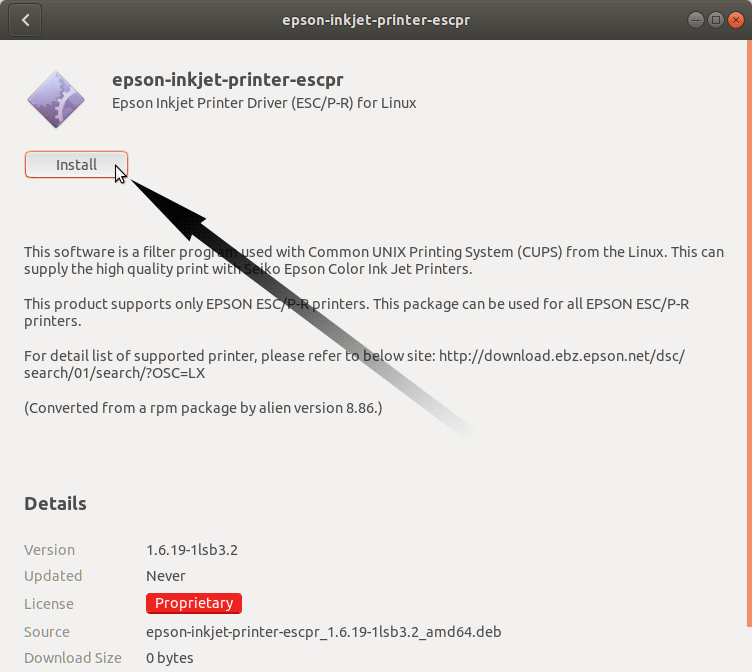
Then Authenticate with your Admin Password to Start the Installation process:

In a Short Time the Software should be Successfully Installed!
Or Instead, on the Command Line proceed with:sudo apt install ~/Download/epson*.deb
But if you are in Trouble to Find the Location on Terminal then See: How to Access Downloads Folder from Browser.
Contents
Tags: , Driver Epson XP-342/XP-343/XP-345 Ubuntu, Driver Epson XP-342/XP-343/XP-345 Ubuntu Install, epson, epson ink level ubuntu, epson XP-342/XP-343/XP-345 driver bodhi linux, epson XP-342/XP-343/XP-345 driver kubuntu, epson XP-342/XP-343/XP-345 driver linux lite, Epson XP-342/XP-343/XP-345 Driver Linux Ubuntu, Epson XP-342/XP-343/XP-345 Driver Linux Ubuntu Install, Epson XP-342/XP-343/XP-345 Driver Linux Ubuntu Installation, Epson XP-342/XP-343/XP-345 Driver Linux Ubuntu Setup, epson XP-342/XP-343/XP-345 driver lubuntu, epson XP-342/XP-343/XP-345 driver lxle, epson XP-342/XP-343/XP-345 driver ubuntu, Epson XP-342/XP-343/XP-345 Driver Ubuntu Install, Epson XP-342/XP-343/XP-345 Driver Ubuntu Installation, Epson XP-342/XP-343/XP-345 Driver Ubuntu Setup, epson XP-342/XP-343/XP-345 driver xubuntu, epson XP-342/XP-343/XP-345 driver zorin, Epson XP-342/XP-343/XP-345 Install Ubuntu, Epson XP-342/XP-343/XP-345 Linux Ubuntu, Epson XP-342/XP-343/XP-345 Linux Ubuntu Install, Epson XP-342/XP-343/XP-345 Linux Ubuntu Installation, Epson XP-342/XP-343/XP-345 Linux Ubuntu Setup, epson XP-342/XP-343/XP-345 scanner bodhi linux, epson XP-342/XP-343/XP-345 scanner kubuntu, epson XP-342/XP-343/XP-345 scanner linux lite, epson XP-342/XP-343/XP-345 scanner lubuntu, epson XP-342/XP-343/XP-345 scanner lxle, epson XP-342/XP-343/XP-345 Series linux driver, epson XP-342/XP-343/XP-345 Series linux printer utility, epson XP-342/XP-343/XP-345 Series linux software, epson XP-342/XP-343/XP-345 Series quickstart ubuntu, epson XP-342/XP-343/XP-345 Series ubuntu, epson XP-342/XP-343/XP-345 Series ubuntu software, Epson XP-342/XP-343/XP-345 Ubuntu, Epson XP-342/XP-343/XP-345 Ubuntu Install, Epson XP-342/XP-343/XP-345 Ubuntu Installation, Epson XP-342/XP-343/XP-345 Ubuntu Setup, Install Driver Epson XP-342/XP-343/XP-345 Ubuntu, install epson drivers ubuntu, install epson printer driver ubuntu, install epson printer utility ubuntu, install epson printer XP-342/XP-343/XP-345 drivers Ubuntu, install epson scanner ubuntu driver, Install Epson XP-342/XP-343/XP-345 Driver Linux Ubuntu, Install Epson XP-342/XP-343/XP-345 Driver Ubuntu, Install Epson XP-342/XP-343/XP-345 Linux Ubuntu, install epson XP-342/XP-343/XP-345 Series driver ubuntu, Install Epson XP-342/XP-343/XP-345 Ubuntu, install printer driver ubuntu, Linux Ubuntu Epson XP-342/XP-343/XP-345, Linux Ubuntu Epson XP-342/XP-343/XP-345 Driver, Linux Ubuntu Epson XP-342/XP-343/XP-345 Driver Install, Linux Ubuntu Epson XP-342/XP-343/XP-345 Driver Installation, Linux Ubuntu Epson XP-342/XP-343/XP-345 Driver Setup, Linux Ubuntu Epson XP-342/XP-343/XP-345 Install, Linux Ubuntu Epson XP-342/XP-343/XP-345 Installation, Linux Ubuntu Epson XP-342/XP-343/XP-345 Setup, Linux Ubuntu Install Epson XP-342/XP-343/XP-345, Linux Ubuntu Install Epson XP-342/XP-343/XP-345 Driver, ubuntu epson driver, Ubuntu Epson XP-342/XP-343/XP-345, Ubuntu Epson XP-342/XP-343/XP-345 Driver, Ubuntu Epson XP-342/XP-343/XP-345 Driver Install, Ubuntu Epson XP-342/XP-343/XP-345 Driver Installation, Ubuntu Epson XP-342/XP-343/XP-345 Driver Setup, Ubuntu Epson XP-342/XP-343/XP-345 Install, Ubuntu Epson XP-342/XP-343/XP-345 Installation, Ubuntu Epson XP-342/XP-343/XP-345 Setup, Ubuntu Install Epson XP-342/XP-343/XP-345, Ubuntu Install Epson XP-342/XP-343/XP-345 Driver