Installing
-
2. Downloading Google-Chrome
Download Google-Chrome Web Browser for Ubuntu Studio
Now If possible Select directly ‘Open with Software Install’.
-
3. Installing Google-Chrome
Then to Install Google-Chrome on Ubuntu Studio
(If Needed Double-Click on the .deb Chrome Package from the File Manager).Click on ‘Install’ and Ubuntu Software Center will Setup it Managing all its Dependencies:
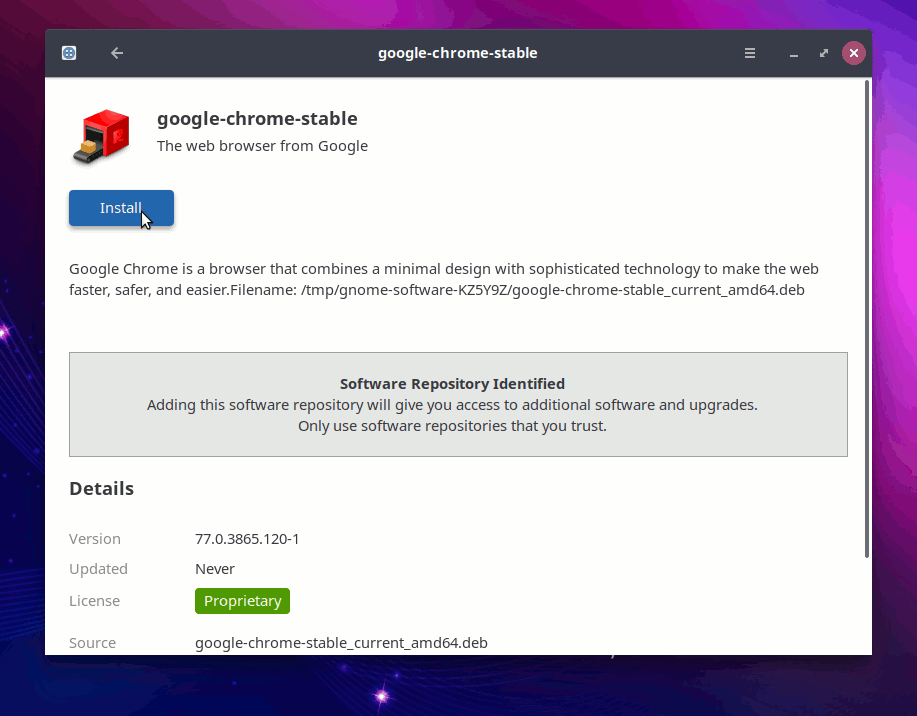
Authenticate:
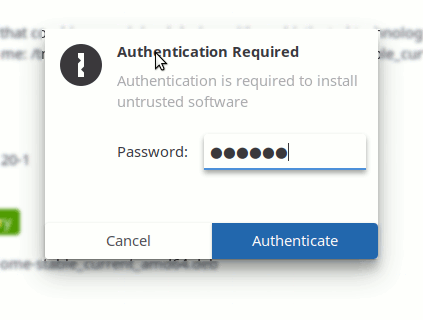
In few time Chrome is successfully installed into Ubuntu Studio :)
Or from Command Line:sudo apt install ~/Downloads/google-chrome*.deb
But if you are in Trouble to Find the Location on Terminal then See: How to Access Downloads Folder from Browser.
Authenticate with the User Admin Pass.
If Got “User is Not in Sudoers file” then see: How to Enable sudo. -
4. Launching Google-Chrome
Finally, Launch & Enjoy Google-Chrome on Ubuntu Studio!
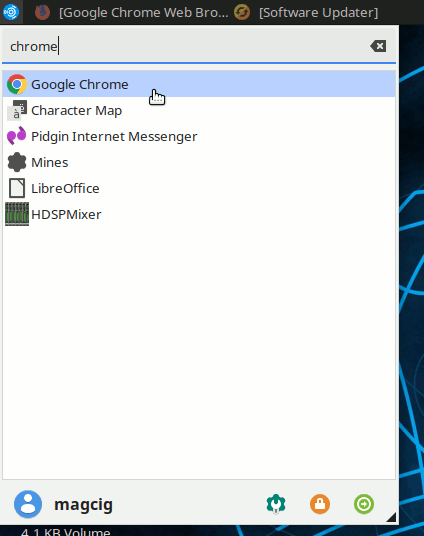
And you can Run it also from Terminal simply with:google-chrome
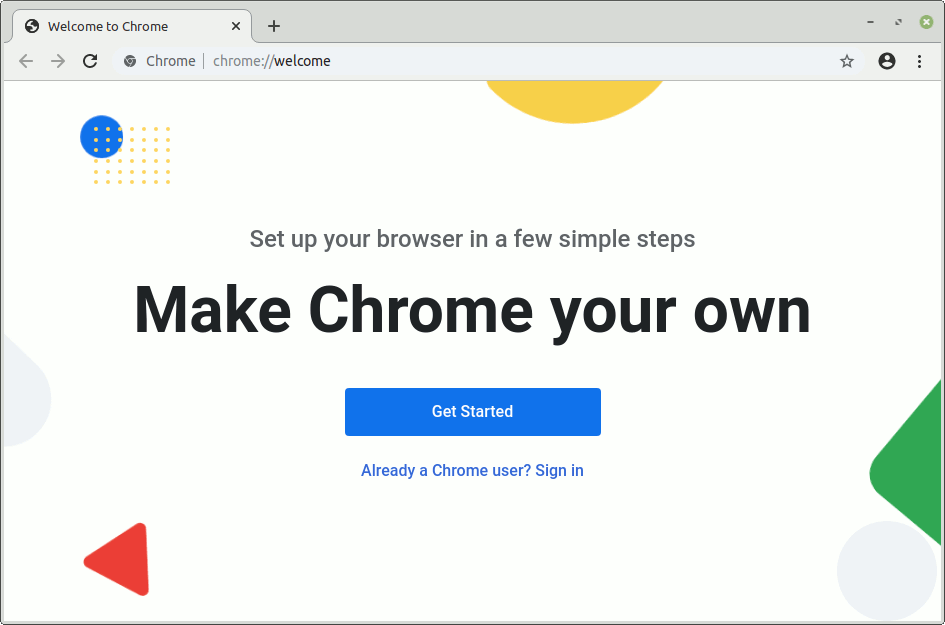
Ubuntu-based Best Software Installation Guides:
Best Software to Install on Ubuntu Studio.
So Now Thanks to Google Inc. you Should Finally, Fully Enjoy a Google-Chrome Installation Browser Experience on Ubuntu Studio ;)
Contents