Adding Printer
-
4. Accessing Ubuntu Settings
Then Open Ubuntu Settings:

Simply Hit ‘Cmd’/’Win’ and Search for ‘Settings’.
-
5. Adding Epson WF-3520/WF-3530/WF-3540 Printer
And Add Printer on Ubuntu
Choose ‘Printers’:
Selecting the ‘Add Printer’ Button:

So then Select the Printer that should be Found and Confirm to Add it.
But if Not Found then Verify the Printer is Connected and Turned On.
Next again Find and Choose the “Printer Details”:

Again Browse for the Driver on “Select from Database” or “Install PPD File”:
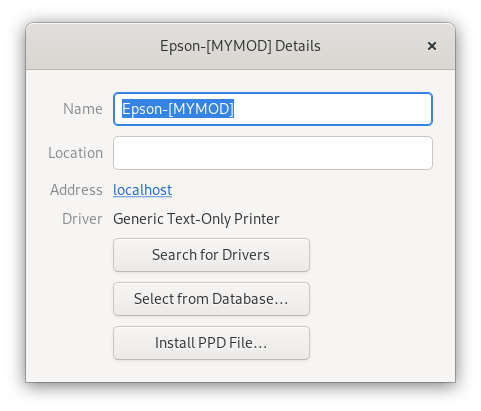
How to Find Printer PPD File’s Location on Ubuntu
Or else Search in the “Printers Driver Database”.
Finally, the Printer should be Successfully Installed and Working on System!
Contents