GNU/Linux Kali Printer HP OfficeJet Pro 8710/8715/8720 Setup – Step-by-step Guide
How to Install HP OfficeJet Pro 8710/8715/8720 Printer/Scanner on Kali GNU/Linux desktop – Step by step Tutorial.
And the HP OfficeJet Pro 8710/8715/8720 Driver Installation on Kali it’s quick and easy because it only involves running a few Basic Shell Commands.
Especially relevant: the HP Printer/Scanner Driver should be already Installed on System, but to get the Latest Supported Features & Devices you need to Upgrade it!
Again, in case of any Issue with your Device you may try the Legacy Alternative: HP Printer HPIJS Driver.
Most noteworthy: after the Driver Installation Installation to achieve the Setup follow the included instructions to Add Printer!
Finally, this guide includes detailed instructions on Getting Started with HP Scannig on Kali.

1. Launching Terminal
Open a Terminal Shell emulator window
(Press “Enter” to Execute Commands)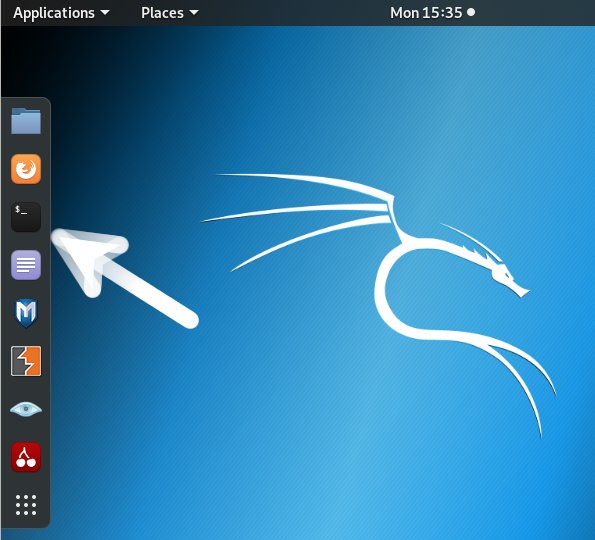
-
2. Installing HP Printer Driver
Now to Install HP Printer Driver
Simply play:sudo apt install hplip
Again in case of Issue you may try to remove it and instead try the Legacy alternative:
sudo apt install printer-driver-hpijs
Contents