Step-by-step – Samsung Printer EndeavourOS Setup – Step-by-step Guide
How to Install Samsung Printer in EndeavourOS GNU/Linux desktop – Step by step Tutorial.
And to Install Samsung Printer in EndeavourOS is Now Easier Thanks to the Unified Driver Developed from the University of Louisiana.
This Guide is good for near All Samsung Printers Models including:
- Samsung Color Laser Printers
- Samsung Color Multifunction Printers and Scanners
- Samsung Black & White Laser Printers
- Samsung Black & White Multifunction Printers and Scanners
Possibly, first to Check the officially Supported Printers set see: ULD Driver Supported Printer Models.
And again as a valid Alternative also the GutenPrint Printer Drivers Suite that support more than 60 Samsung Models
Finally, after the Driver Setup to achieve the Printer Installation, follow instructions to Add Printer!

-
1. Launching Terminal
Open a Terminal Shell emulator window
Ctrl+Alt+t on desktop
(Press “Enter” to Execute Commands)
Or Select the Launcher on the Bottom Bar:Or else Right-Click on desktop or File Manager > Open Terminal Here: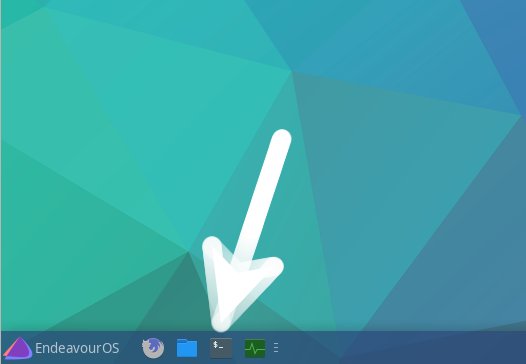
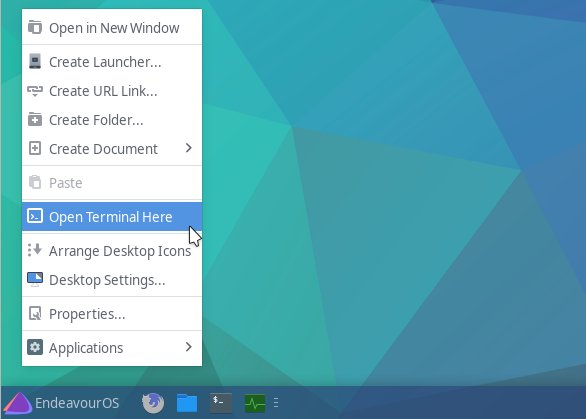
Contents