GNU/Linux Zorin OS 16 Installing KeePass – Step by step Guide
How to Install KeePass on Zorin OS 16 LTS GNU/Linux desktop – Step by step Tutorial.
And KeePass for Zorin OS 16 is a Free Open Source Password Manager, which Helps you to Manage your Passwords in a Secure Way.
Then you can put All your Passwords in One Database, which is Locked with One Master Key or a Key File.
So you only have to Remember One Single Master Password or Select the Key File to Unlock the whole Database.
Finally, the KeePass Features:
- Strong Security
- Multiple User Keys
- Portable and No Installation Required, Accessibility
- Export To TXT, HTML, XML and CSV Files
- Import From Many File Formats
- Easy Database Transfer
- Support of Password Groups
- Time Fields and Entry Attachments
- Auto-Type, Global Auto-Type Hot Key and Drag&Drop
- Intuitive and Secure Clipboard Handling
- Searching and Sorting
- Multi-Language Support
- Strong Random Password Generator
- Plugin Architecture
- Open Source!

1. Launching Terminal
Open a Terminal Shell emulator window
(Press “Enter” to Execute Commands).In case first see: Terminal QuickStart Guide.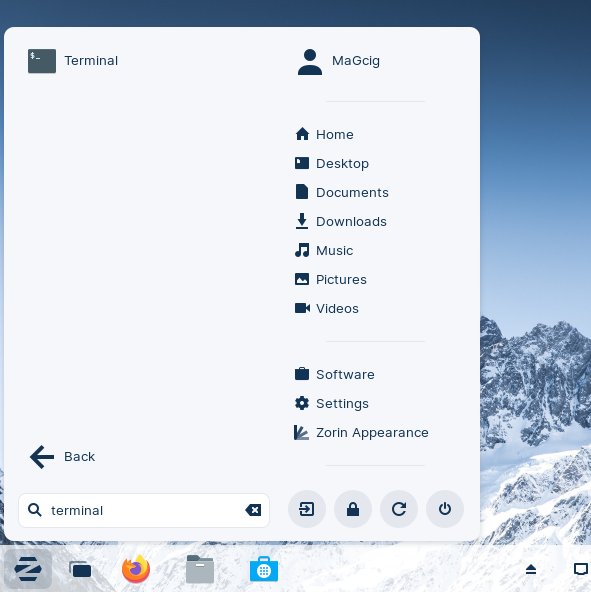
Contents