Installing
-
2. Downloading AnyDesk
Download AnyDesk for Mint GNU/Linux
-
3. Installing AnyDesk
Then to Set Up AnyDesk on Linux Mint
First, Access the Target, usually in the Downloads folder:
(But if you are in Trouble to Find it out on Terminal then See: How to Access Downloads Folder from Browser)cd && cd Downloads
To Check the Stuff there is:
ls .
This Command will simply List the Directory Contents.
Next to Install AnyDesk:sudo apt install ./anydesk*.deb
But if you are in Trouble to Find the Location on Terminal then See: How to Access Downloads Folder from Browser.
-
4. Starting AnyDesk
Finally, Launch & Enjoy AnyDesk
Now, from Shell Start AnyDesk simply with:anydesk
Or better make Use of the desktop Launcher:
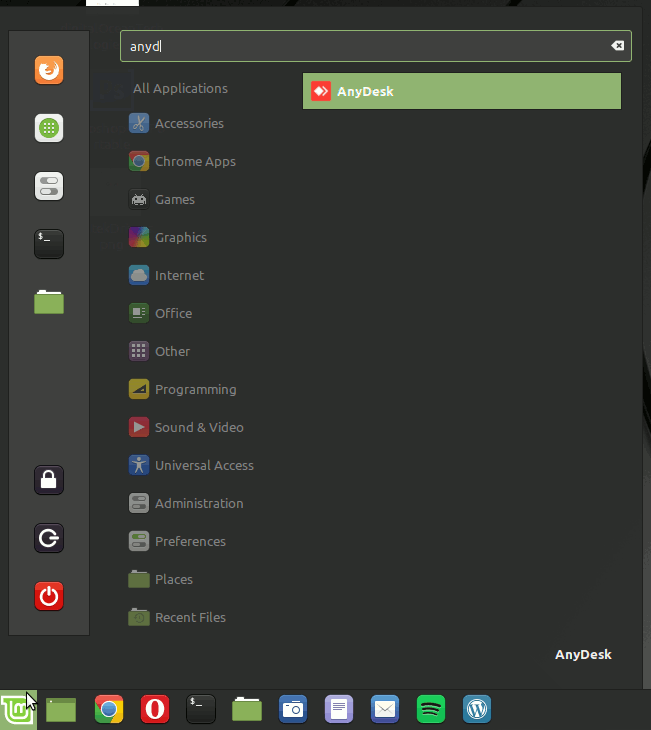
Here above in the Cinnamon desktop.

So Now I’m truly Happy if My Guide could Help you to Install AnyDesk on Linux Mint!
Contents