Installing
[ad_slider autoplay=”true” interval=”8″ count=”5″]
-
2. Downloading Opera Driver on Fedora
Download Opera Driver on Fedora GNU/Linux
Get Selenium Opera WebDriver zip for Fedora[ad_slider autoplay=”true” interval=”8″ count=”5″]If possible Select directly “Open with Archive Manager”!
-
3. Extracting Selenium Opera WebDriver Archive
Then Extract Selenium Opera WebDriver zip into /tmp Directory
If it does Not Open automatically then Double-Click on File Manager: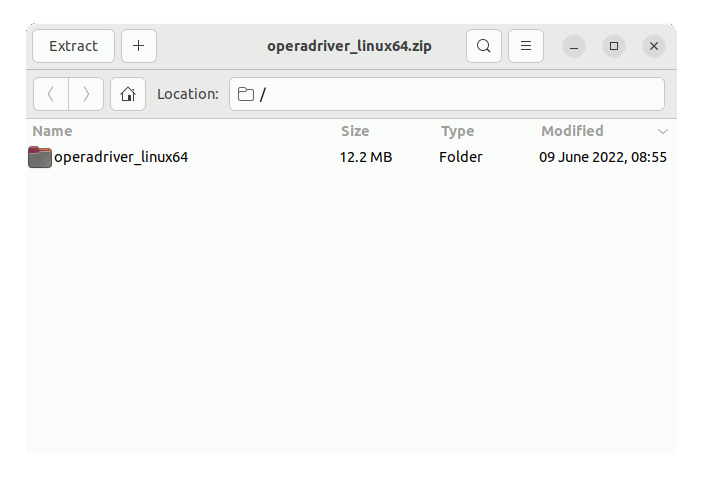
Or from Command Line:unzip -d /tmp/ ~/Downloads/operadriver*.zip
-
4. Setting Up Selenium Opera WebDriver
First, Set the SuperUser as Owner
(Here a System-wide Setup. For a Local one store it into the Home Folder and then provide to Setup the PATH consequently.)
Simply with:sudo chown -R root:root /tmp/operadriver*
And to Set up OperaDriver Switch into a System’s Directory like:
sudo mv /tmp/operadriver* /opt/operadriver
Finally, Make a Symlink to Easy Accessing it:
sudo ln -s /opt/operadriver/operadriver /usr/local/bin/operadriver
[ad_slider autoplay=”true” interval=”8″ count=”5″]
Contents