Installing
-
2. Installing AcetoneISO
Then to Install AcetoneISO on Kali
Simply play:sudo apt install acetoneiso
Authenticate with the User Admin Pass.
If Got “User is Not in Sudoers file” then Look: Solution -
3. Launching AcetoneISO
Finally, Launch & Enjoy AcetoneISO
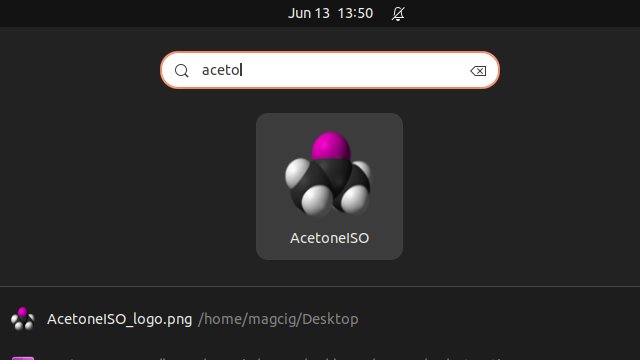
Or from Shell with:
acetoneiso
Over the first launch you are Prompted to Set File Manager and Media Player:
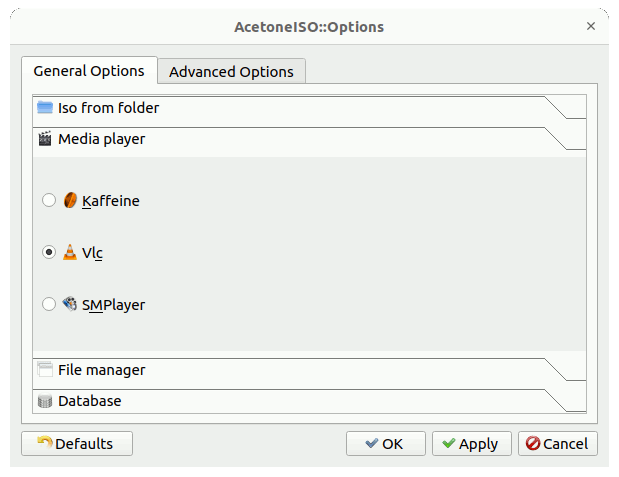
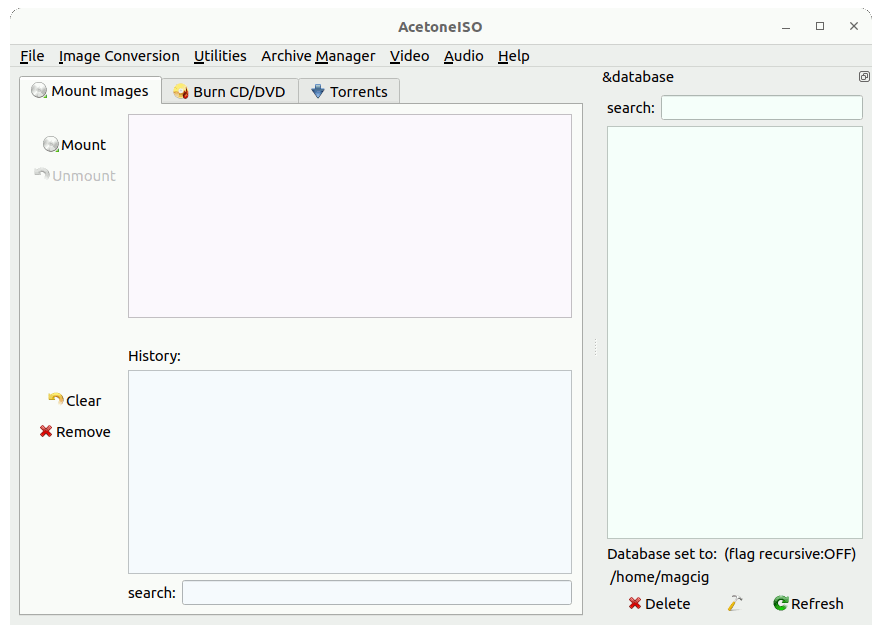
So Now I am truly Happy if My Guide could Help you to QuickStart with AcetoneISO on Kali!
Contents