Installing
-
2. Installing Wine
How to Install Wine on Ubuntu
-
3. Downloading Evernote
Download Evernote Windows Edition
Grab Evernote 5.8.6 Win Installer.
-
4. Configuring Wine
Now Configure Wine Prefix
First, to Configure Evernote Wine Prefix play:WINEARCH=win32 WINEPREFIX=~/.evernote winecfg
Wait and possibly Confirm for the proposed Components Setup:
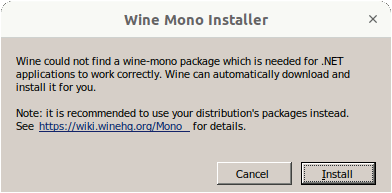
And then Confirm for the proposed Default Windows 7 Setup:
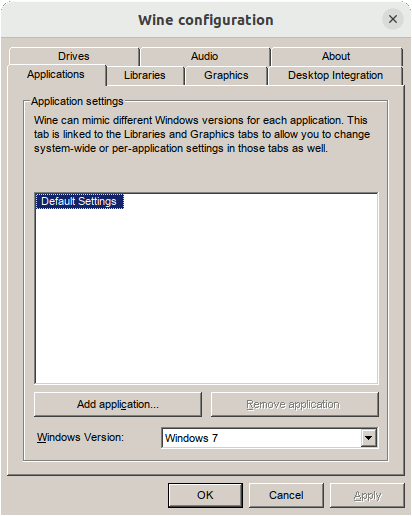
-
6. Installing Evernote
Now Run Evernote.exe Installer
With:WINEPREFIX=~/.evernote wine $HOME/Downloads/Evernote*.exe
But if you are in Trouble to Find it out then See: How to Access Downloads Folder from Browser.
In few moments the process should be Successfully achieved: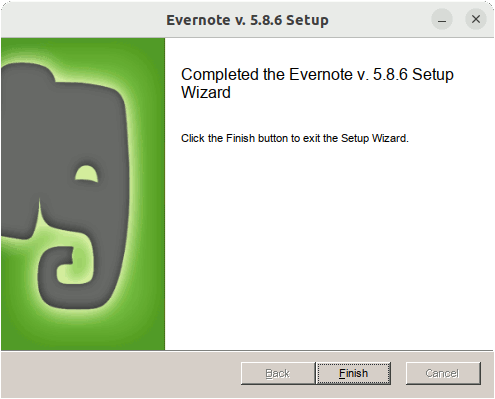
-
7. Launching Evernote
Finally, Launch and Enjoy Evernote
From Terminal the Command could be like:wine "/home/`whoami`/.evernote/drive_c/Program Files/Evernote/Evernote/Evernote.exe"
The `whoami` in the above output the Username into the Command.
All depend from the used Installer…
In case to Check it use the ls Command:ls "/home/`whoami`/.evernote/drive_c/Program Files/Evernote" | grep -i Evernote
And thr grep Command refine the output List showing only the Entries matching the Keyword.
How to Create App Launcher on Main Menu.
But to make the Launcher working then Amend the `whoami` in the first Command here above with with the Output of:
whoami
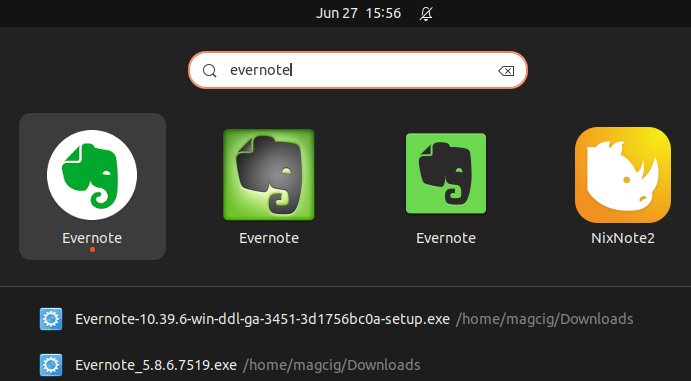
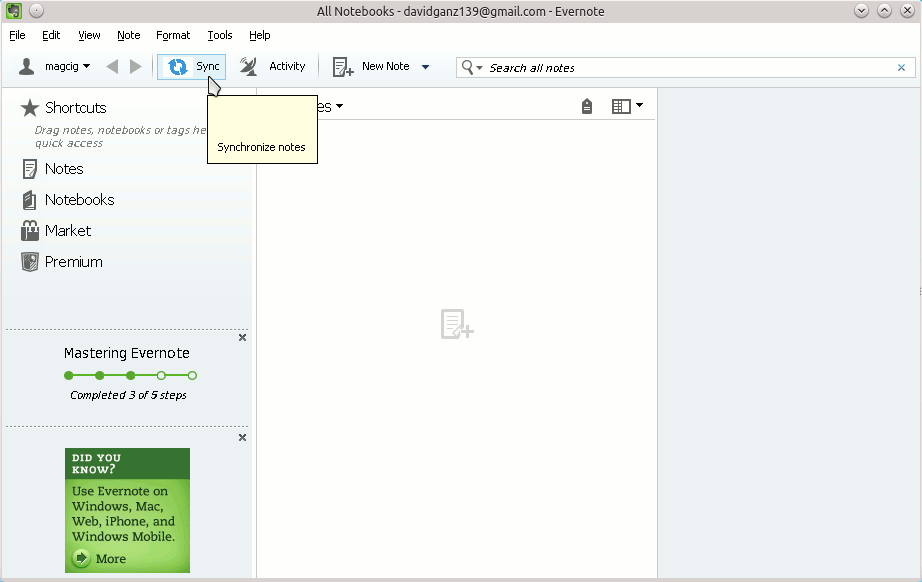

Contents