GNU/Linux RHEL 9 Installing KeePassXC – Step by step Guide
How to Install KeePassXC on Red Hat Enterprise based GNU/Linux 9 desktop – Step by step Tutorial.
And KeePassXC for RHEL 9 is a Free Open Source Password Manager, which Helps you to Manage your Passwords in a Secure Way.
Then you can put All your Passwords in One Database, which is Locked with One Master Key or a Key File.
So you only have to Remember One Single Master Password or Select the Key File to Unlock the whole Database.
Moreover, the KeePassXC Features:
- Strong Security
- Multiple User Keys
- Portable and No Installation Required, Accessibility
- Export To TXT, HTML, XML and CSV Files
- Import From Many File Formats
- Easy Database Transfer
- Support of Password Groups
- Time Fields and Entry Attachments
- Auto-Type, Global Auto-Type Hot Key and Drag&Drop
- Intuitive and Secure Clipboard Handling
- Searching and Sorting
- Multi-Language Support
- Strong Random Password Generator
- Plugin Architecture
- Open Source!
Finally, this Guide is valid also for all the others RHEL Based Distros like:
- Red Hat Enterprise Linux
- Oracle Enterprise Linux
- Rocky Linux
- AlmaLinux

1. Launching Terminal
Open a Terminal Shell emulator window
(Press “Enter” to Execute Commands).In case first see: Terminal Quick Start Guide.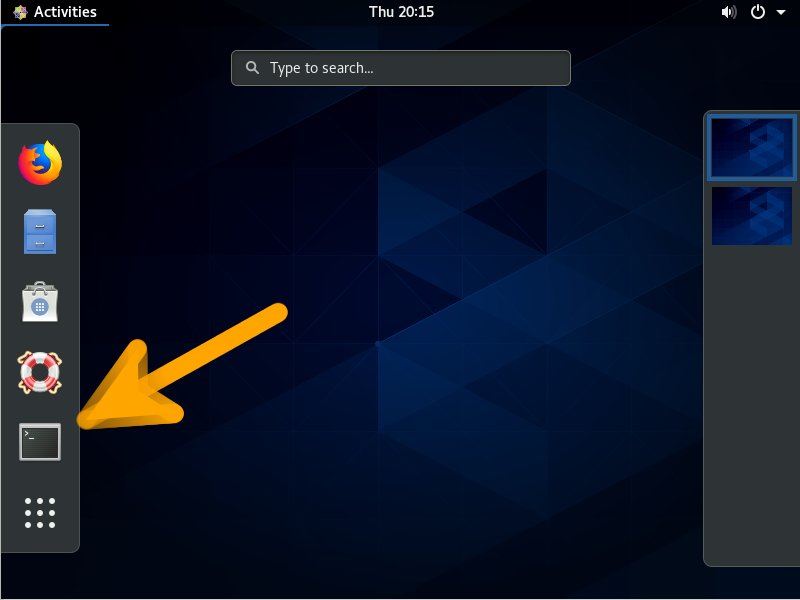
Contents