Installing
-
2. Setting Up Flatpak
How to Install Flatpak on KDE Neon
First, check if it’s already there:
which flatpak
-
3. Installing Minecraft
Then to Install Minecraft Flatpak App on KDE Neon
To setup the Repo play:flatpak remote-add --if-not-exists flathub https://flathub.org/repo/flathub.flatpakrepo
For further Insight see the Flatpak Official Documentation.
And after:flatpak install https://dl.flathub.org/repo/appstream/com.mojang.Minecraft.flatpakref
The Flatpak App Setup do Not need the sudo Command because then it Runs confined into a Sandbox.
Then Confirm the proposed Setup with ‘Enter’ and Wait patiently until the App is Downloaded and Installed. -
4. Launching Minecraft
Finally, Launch & Enjoy Minecraft
Use the desktop Launcher:
Of from Shell with:flatpak run com.mojang.Minecraft
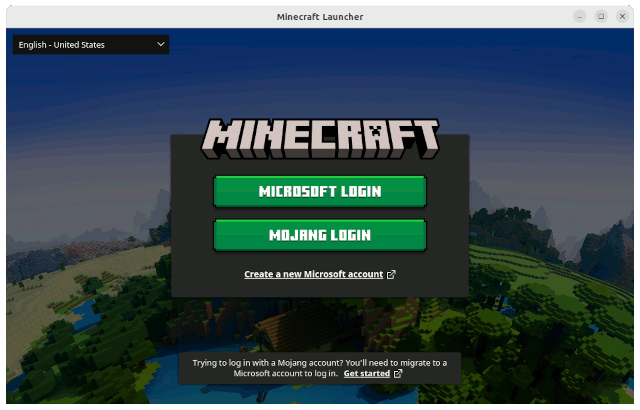
Contents