Building
-
6. Building Kernel
Next to Build Ubuntu Linux Custom Kernel
Make it with:sudo make clean
And then:
sudo make deb-pkg LOCALVERSION=-custom KDEB_PKGVERSION=$(make kernelversion)-1
When prompted if uncertain then simply follow to hit until the end.
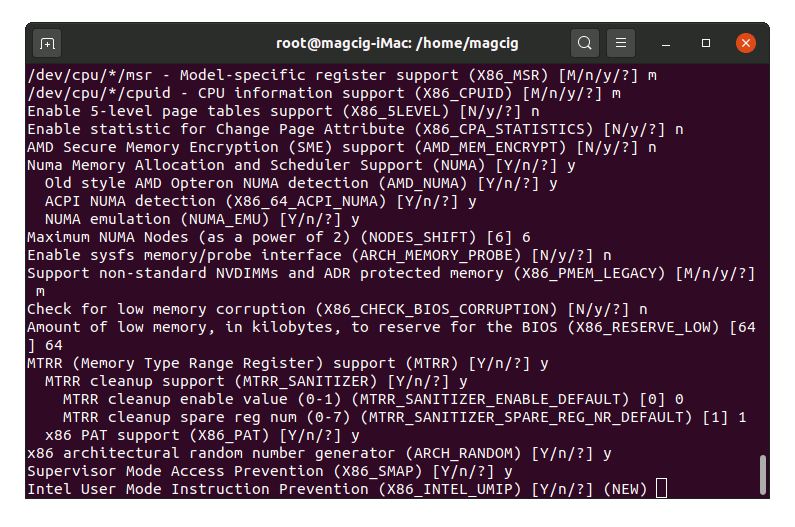
Then think to other task to follow because the process will take about a couple of Hours…
Last, to check the builded Images play:ls ../*.deb | grep image
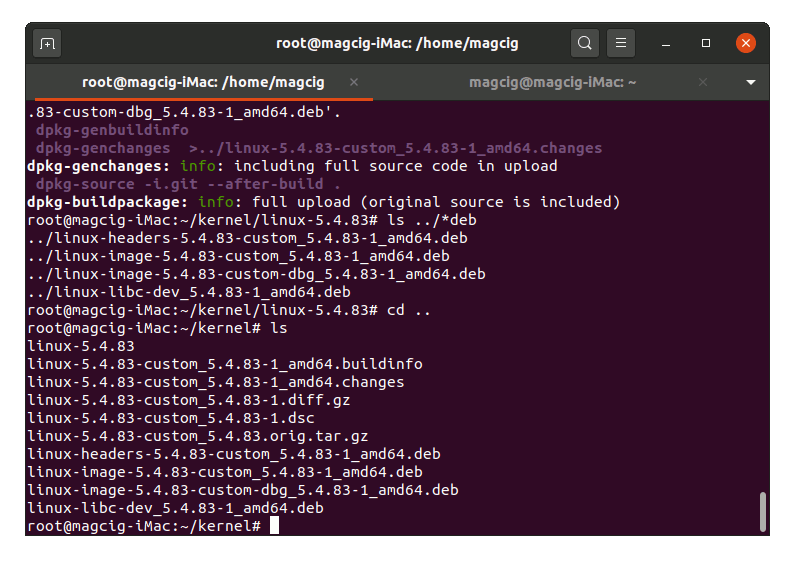
Contents