Installing
-
2. Downloading JBoss Forge
Download the Latest JBoss Forge Release
-
3. Extracting JBoss Forge
Extract JBoss Forge into /tmp
Double-Click on JBoss Forge archive.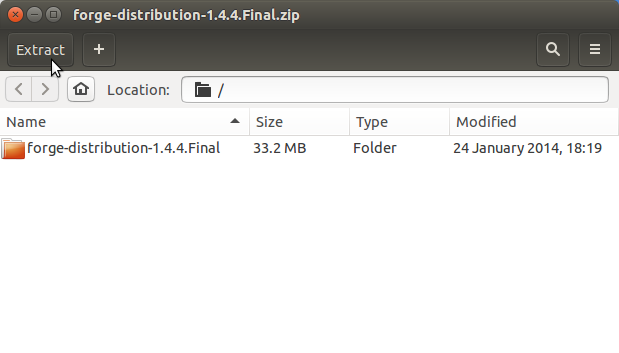
Or from Command Line:unzip -d /tmp/ ~/Downloads/forge-distribution*.zip
-
4. Installing JBoss Forge
Relocate JBoss Forge.
sudo su -c "rm /tmp/forge-distribution*.zip"
sudo su -c "mv /tmp/forge-distribution* /opt/forge-distribution"
If Got “User is Not in Sudoers file” then see: How to Enable sudo
-
Set Up FORGE_HOME Env Var and PATH
Edit your .bashrc file:nano $HOME/.bashrc
Append:
export FORGE_HOME=/opt/forge-distribution export PATH=$PATH:$FORGE_HOME/bin
Ctrl+x to Save & Exit from nano editor :)
Then to Load the new Environment:bash
-
5. Installing Java
How to Install Required Oracle Java JDK on Mint
To check your current JDK version:
javac --version && java -XshowSettings:properties -version 2>&1 | grep 'java.vendor'
If it’s the official Oracle JDK, the output will include:
java.vendor = Oracle Corporation.
Contents