Installing
-
2. Downloading AnyDesk for Lubuntu
Download AnyDesk for Lubuntu GNU/Linux
-
3. Installing AnyDesk
Then to Set Up AnyDesk on Lubuntu
First, Access the Target, usually in the Downloads folder:cd && cd Downloads
To Check the Stuff is there:
ls . | grep any
The grep Command refine the output List showing only the Entries matching the Keyword.
But if you are in Trouble to Find the Location on Terminal then See: How to Access Downloads Folder from Browser.
Next to Install AnyDesk:sudo apt install ./anydesk*.deb
-
4. Starting AnyDesk
Finally, Launch & Enjoy AnyDesk
Now, from Shell Start AnyDesk simply with:anydesk
Or make Use of the desktop Launcher:
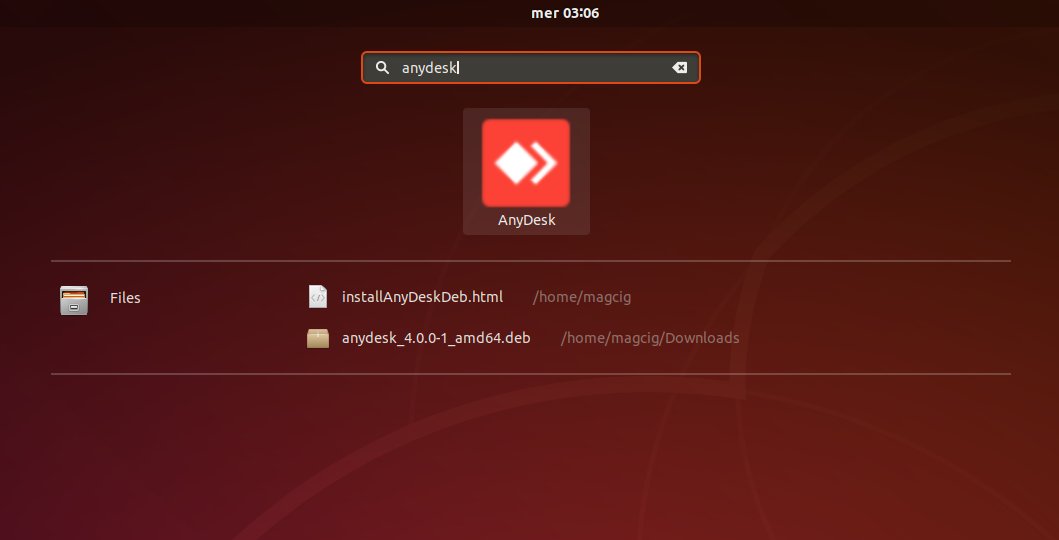
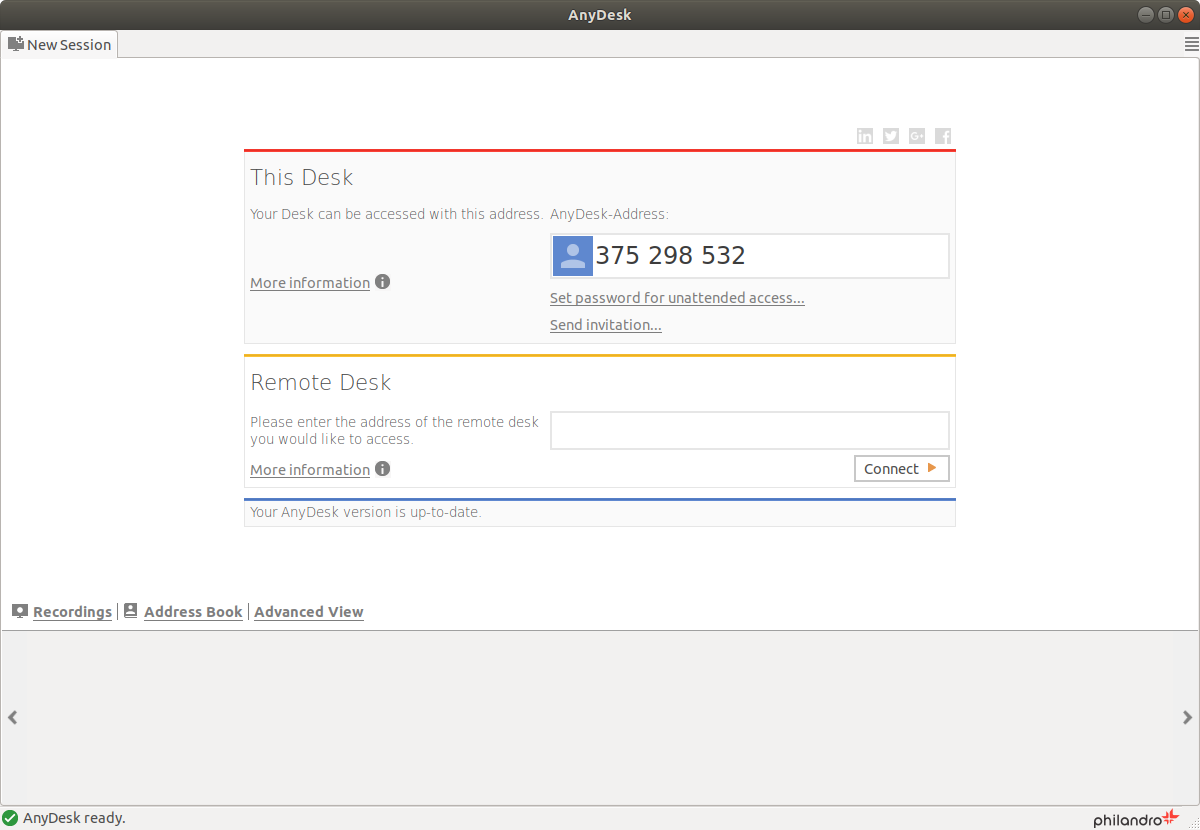
So Now I’m truly Happy if My Guide could Help you to Install AnyDesk on Lubuntu 22.04 Jammy!
Contents