Setting Up
-
3. Downloading Slic3r
Download Slic3r for Ubuntu GNU/Linux
If possible choose directly ‘Open with AppImageLauncher’.
-
4. Running Slic3r
Then for First, Running Slic3r on Ubuntu
If the AppImageLauncher Wizard Pop Up then Choose between ‘Run’ and ‘Integrate and Run’: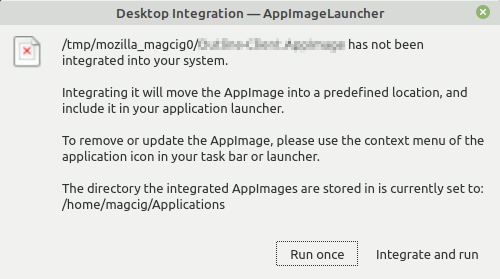
The Slic3r App Integration grant also the desktop Launcher Creation.
Otherwise Launch it with a simple Double-Click.
Instead, to Run Slic3r without AppImageLauncher Setup.
Make a Folder to Hold the AppImages with:mkdir $HOME/appImages
Then Switch Slic3r into the Location:
mv ~/Downloads/Slic3r*.AppImage ~/appImages
Finally, to Run it Double-Click or from Command Line:
~/appImages/Slic3r*.AppImage
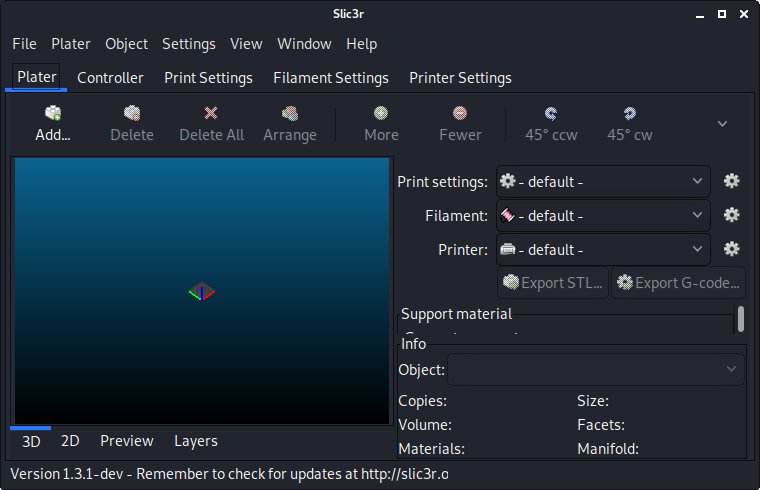
Contents
Tags: 3D Printer Slicer Ubuntu, 3D Printer Slicer Ubuntu 22.04, 3D Printer Slicer Ubuntu 22.04 Install, 3D Printer Slicer Ubuntu 22.04 Installation, 3D Printer Slicer Ubuntu 22.04 Setup, 3D Printer Slicer Ubuntu Install, 3D Printer Slicer Ubuntu Installation, 3D Printer Slicer Ubuntu Jammy, 3D Printer Slicer Ubuntu Jammy Install, 3D Printer Slicer Ubuntu Jammy Installation, 3D Printer Slicer Ubuntu Jammy Setup, 3D Printer Slicer Ubuntu Setup, 3D Printing Software Ubuntu, 3D Printing Software Ubuntu 22.04, 3D Printing Software Ubuntu 22.04 Install, 3D Printing Software Ubuntu 22.04 Installation, 3D Printing Software Ubuntu 22.04 Setup, 3D Printing Software Ubuntu Install, 3D Printing Software Ubuntu Installation, 3D Printing Software Ubuntu Jammy, 3D Printing Software Ubuntu Jammy Install, 3D Printing Software Ubuntu Jammy Installation, 3D Printing Software Ubuntu Jammy Setup, 3D Printing Software Ubuntu Setup, Install 3D Printer Slicer Ubuntu, Install 3D Printer Slicer Ubuntu 22.04, Install 3D Printer Slicer Ubuntu Jammy, Install 3D Printing Software Ubuntu, Install 3D Printing Software Ubuntu 22.04, Install 3D Printing Software Ubuntu Jammy, Install Slic3r Ubuntu, Install Slic3r Ubuntu 22.04, Install Slic3r Ubuntu Jammy, Slic3r Ubuntu, Slic3r Ubuntu 22.04, Slic3r Ubuntu 22.04 Install, Slic3r Ubuntu 22.04 Installation, Slic3r Ubuntu 22.04 Setup, Slic3r Ubuntu Install, Slic3r Ubuntu Installation, Slic3r Ubuntu Jammy, Slic3r Ubuntu Jammy Install, Slic3r Ubuntu Jammy Installation, Slic3r Ubuntu Jammy Setup, Slic3r Ubuntu Setup, Ubuntu 22.04 3D Printer Slicer, Ubuntu 22.04 3D Printer Slicer Install, Ubuntu 22.04 3D Printer Slicer Installation, Ubuntu 22.04 3D Printer Slicer Setup, Ubuntu 22.04 3D Printer Slicer Ubuntu 22.04 Install 3D Printer Slicer, Ubuntu 22.04 3D Printing Software, Ubuntu 22.04 3D Printing Software Install, Ubuntu 22.04 3D Printing Software Installation, Ubuntu 22.04 3D Printing Software Setup, Ubuntu 22.04 3D Printing Software Ubuntu 22.04 Install 3D Printing Software, Ubuntu 22.04 Install 3D Printer Slicer, Ubuntu 22.04 Install 3D Printing Software, Ubuntu 22.04 Install Slic3r, Ubuntu 22.04 Slic3r, Ubuntu 22.04 Slic3r Install, Ubuntu 22.04 Slic3r Installation, Ubuntu 22.04 Slic3r Setup, Ubuntu 22.04 Slic3r Ubuntu 22.04 Install Slic3r, Ubuntu 3D Printer Slicer, Ubuntu 3D Printer Slicer Install, Ubuntu 3D Printer Slicer Installation, Ubuntu 3D Printer Slicer Setup, Ubuntu 3D Printer Slicer Ubuntu Install 3D Printer Slicer, Ubuntu 3D Printing Software, Ubuntu 3D Printing Software Install, Ubuntu 3D Printing Software Installation, Ubuntu 3D Printing Software Setup, Ubuntu 3D Printing Software Ubuntu Install 3D Printing Software, Ubuntu Install 3D Printer Slicer, Ubuntu Install 3D Printing Software, Ubuntu Install Slic3r, Ubuntu Jammy 3D Printer Slicer, Ubuntu Jammy 3D Printer Slicer Install, Ubuntu Jammy 3D Printer Slicer Installation, Ubuntu Jammy 3D Printer Slicer Setup, Ubuntu Jammy 3D Printer Slicer Ubuntu Jammy Install 3D Printer Slicer, Ubuntu Jammy 3D Printing Software, Ubuntu Jammy 3D Printing Software Install, Ubuntu Jammy 3D Printing Software Installation, Ubuntu Jammy 3D Printing Software Setup, Ubuntu Jammy 3D Printing Software Ubuntu Jammy Install 3D Printing Software, Ubuntu Jammy Install 3D Printer Slicer, Ubuntu Jammy Install 3D Printing Software, Ubuntu Jammy Install Slic3r, Ubuntu Jammy Slic3r, Ubuntu Jammy Slic3r Install, Ubuntu Jammy Slic3r Installation, Ubuntu Jammy Slic3r Setup, Ubuntu Jammy Slic3r Ubuntu Jammy Install Slic3r, Ubuntu Slic3r, Ubuntu Slic3r Install, Ubuntu Slic3r Installation, Ubuntu Slic3r Setup, Ubuntu Slic3r Ubuntu Install Slic3r