Setting Up
-
2. Downloading Franz
Download Franz for Fedora 37 GNU/Linux
-
3. Setting Permissions
This Step is usually Needed to Give Ececution Permission to the User
First, Access the Target, usually in the Downloads folder:
(But if you are in Trouble to Find it out on Terminal then See: How to Access Downloads Folder from Browser)cd && cd Downloads
To Check that there is run:
ls . | grep Franz
And Give Execution Permission:
chmod +x Franz*.AppImage
-
4. Setting Up Franz
(Optional because you can simply Run AppImages from Anywhere…)
So Now, if you wanna Set up Franz on Fedora 37
Make a Folder to Hold the AppImages with:mkdir $HOME/appImages
And finally Switch Franz into the Location:
mv ~/Downloads/Franz*.AppImage ~/appImages
-
5. Launching Franz
Finally, Launch & Enjoy Franz
For the First, Time simply Double-Click on it in the File Manager: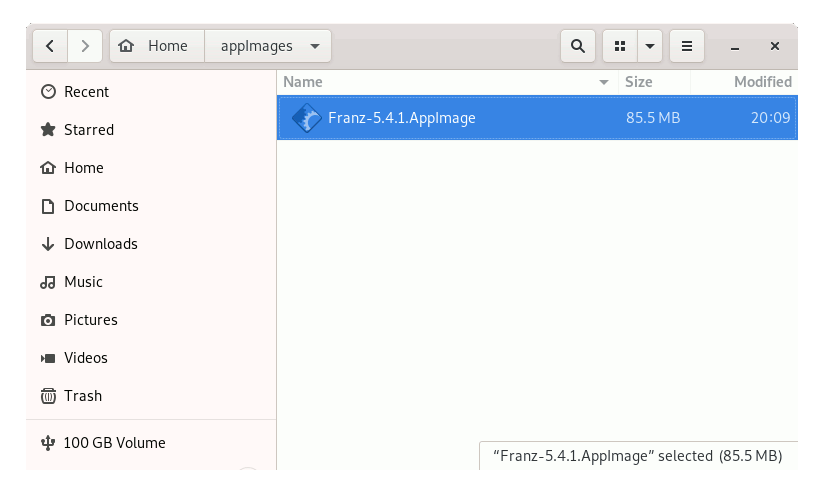
Or to Start it from Terminal issue:
~/appImages/Franz*.AppImage
Then to Make a Dekstop Launcher follow the Instructions
To Get the Launcher working you may need to Check the ‘Launch in Terminal’ Option.

Then Create a Free Account to Get Started Chatting/Messaging with Franz!

Now to Enable WhatsApp on the Mobile Phone:
- Launch WhatsApp
- Tap Settings and Choose WhatsApp Web
- Scan the QRCode on the desktop Display

Finally, after you Add WhatsApp you may need to Re-Start the App to Enable it…

So Now I’m truly Happy if My Guide could Help you to Quick Start with Franz on Fedora 37!
Contents