Installing
-
2. Downloading Google-Chrome Beta
Download Chrome Unstable for Fedora GNU/Linux
Possibly, on Firefox Prompt Choose “Save File”:

-
3. Installing Google-Chrome Beta
Then to Install Chrome Beta on Fedora
First, access the Download location by default with:cd ~/Downloads
To Check it’s there List the contents with:
ls . | grep google-chrome-beta
The grep Command refine the output List showing only the Entries matching the Keyword.
But if you are in Trouble to Find the Location on Terminal then See: How to Access Downloads Folder from Browser.
Now to Install it simply play:sudo dnf install ./google-chrome-beta*.rpm
-
4. Launching Google-Chrome Beta
Finally, Launch & Enjoy Chrome Beta
Find the desktop Launcher on the Dashboard: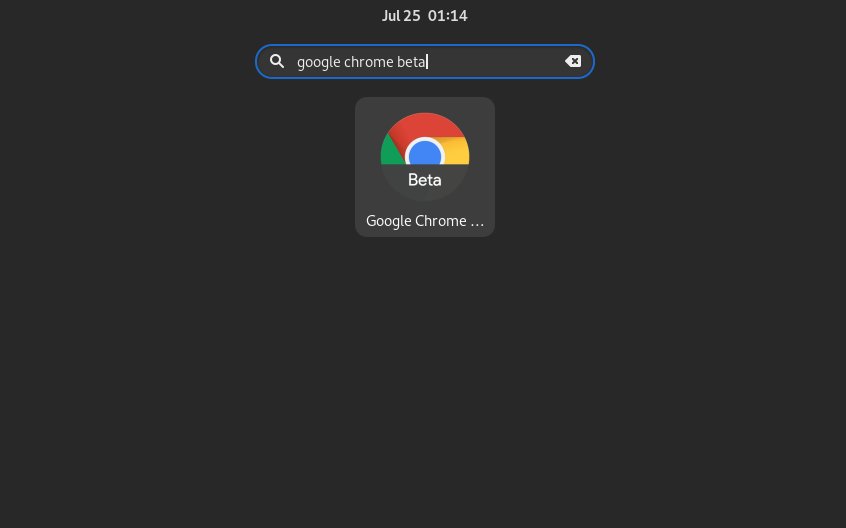
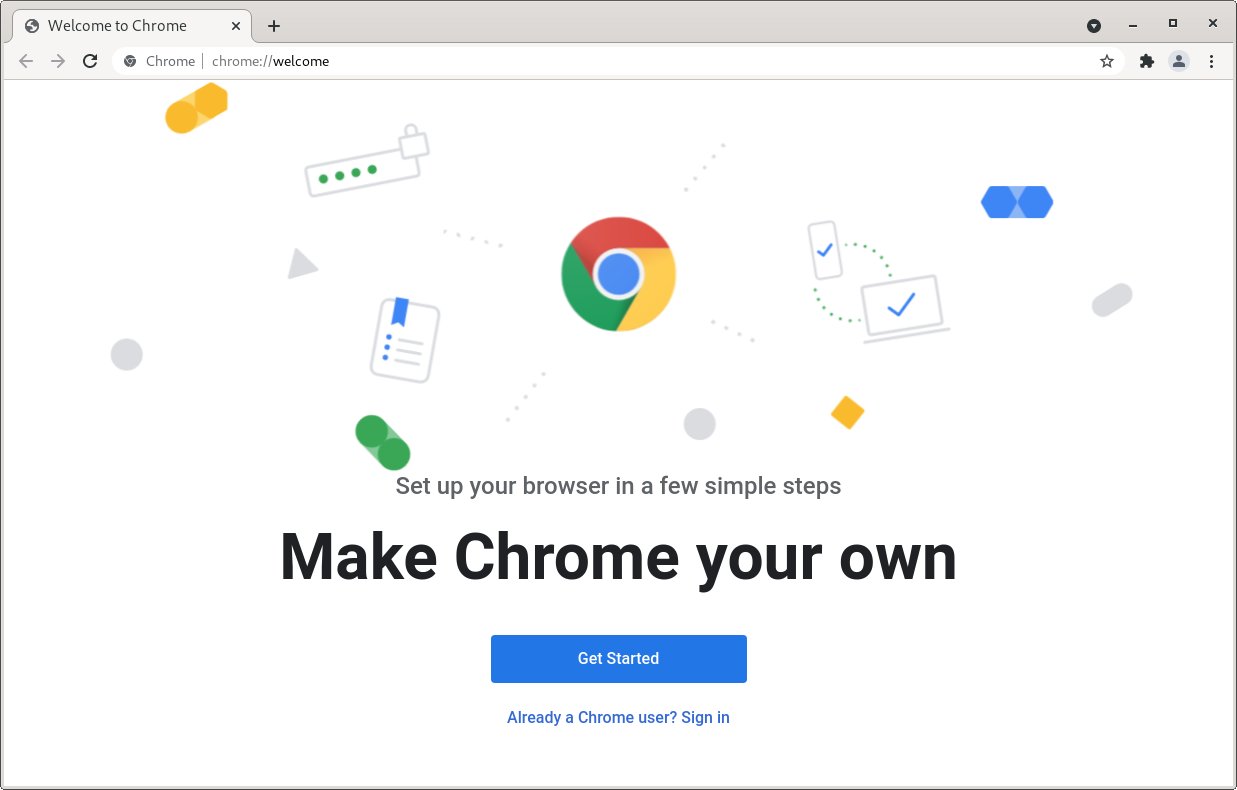
So Now I’m truly Happy if My Guide could Help you to Quick Start with Chrome Beta on Fedora 37!
Contents