Installing
-
2. Installing Dependencies
So first, Install Required Packages
Running:sudo dnf -y install gcc libX11-devel freetype-devel zlib-devel libxcb-devel libxslt-devel libgcrypt-devel libxml2-devel gnutls-devel libpng-devel libjpeg-turbo-devel libtiff-devel dbus-devel fontconfig-devel libX11-devel.i686 freetype-devel.i686 zlib-devel.i686 libxcb-devel.i686 libxslt-devel.i686 libgcrypt-devel.i686 libxml2-devel.i686 gnutls-devel.i686 libpng-devel.i686 libjpeg-turbo-devel.i686 libtiff-devel.i686 dbus-devel.i686 fontconfig-devel.i686
-
3. Downloading Wine Source Code
Download Wine Source Code for GNU/Linux
Navigate to Grab the Latest Release Archive.
-
4. Extracting Wine Source Code Archive
Then Extract Wine.x Source Code into /tmp Directory
If it does Not Open automatically then Double-Click on File Manager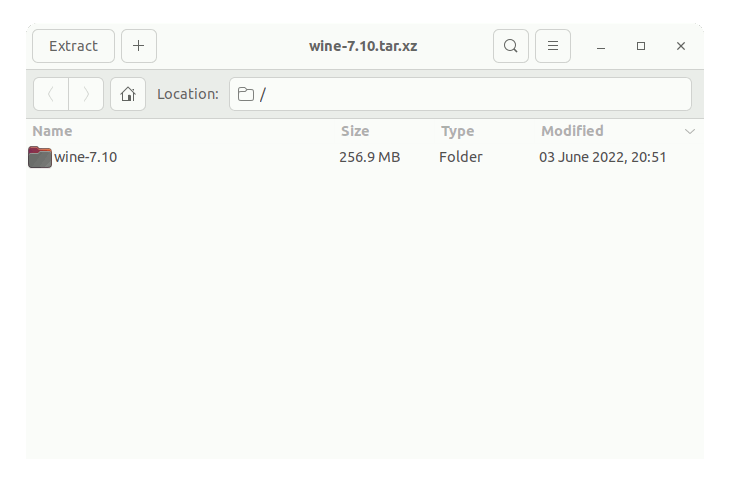
Or from Command Line:tar xvf ~/Downloads/wine*.tar.xz -C /tmp/
(But if downloaded with Firefox it may be instead into /tmp/mozilla*)
Finally, if you are in Trouble to Find Out it on Terminal See: How to Access Downloads Folder from Browser. -
5. Installing Wine
Finally, to Install the Latest Wine on RHEL
First, access the Target Folder:cd /tmp/wine*
Next Configure Wine 64 bit with:
./configure --enable-win64
Again to Compile it play:
make
Now you have to wait for several minutes until the Build is achieved.
Then to Setup it run:sudo make install
Last, to Test it on Terminal:
wine64 --version
Once the x86_64 Release achieved easily you’ll need to Setup also the 32-bit.
So, let’s patiently Start again by cleaning the previous Compilation with:make clean
Follow to Configure it again for i686:
./configure
And again achieve the Setup as before with:
make
sudo make install
Finally, you’ll dispose also of the Very Useful Wine 32-bit release:
wine --version
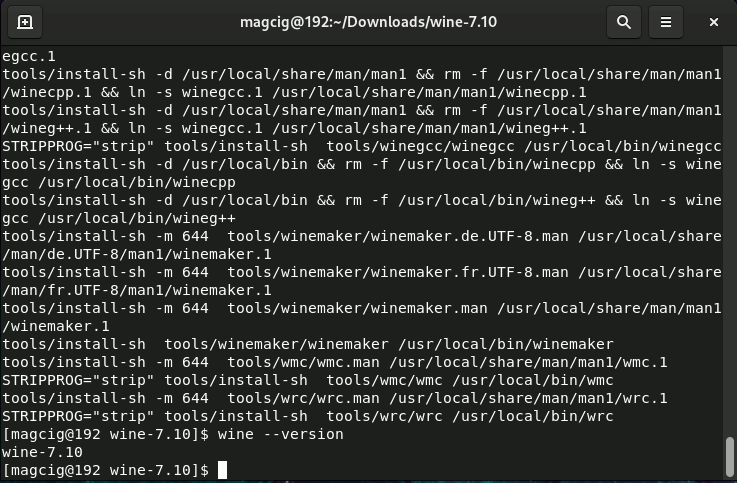
So Now I’m truly Happy if My Guide could Help you to Install the Latest Wine on RHEL 9!
Contents