Installing
-
2. Installing OpenJDK 19
Then to Install OpenJDK 19 on Mint
First, to look up all the available flavors play:sudo apt search openjdk-19
So next for OpenJDK JDK 19 issue:
sudo apt install openjdk-19-jdk
Where for the Java Runtime instead:
sudo apt install openjdk-19-jre
Authenticate with the User Admin Pass.
If Got “User is Not in Sudoers file” then see: How to Enable sudo
Now to Check the current Java:java -version
And in output you find it:
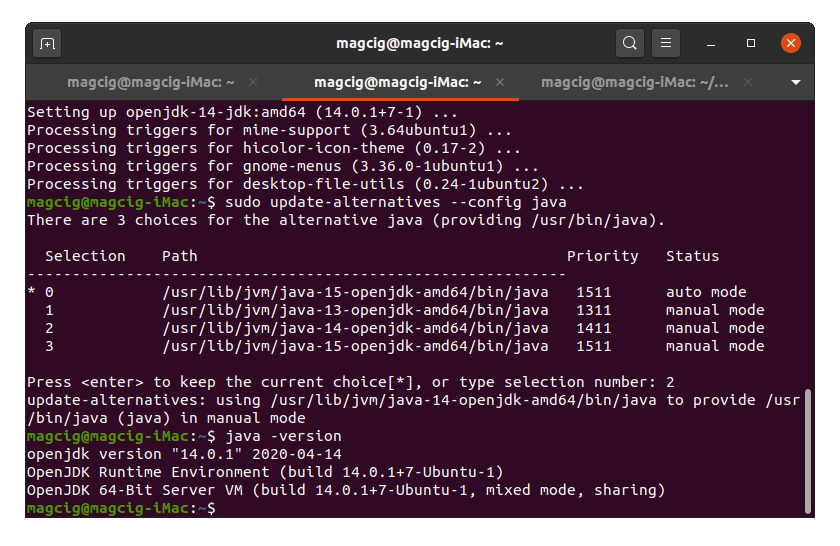
Finally, to check for available Java releases:
sudo apt search openjdk | grep jdk
-
3. Managing Java Versions
So now to Manage Multiple Java on System
Use the update-alternatives as:sudo update-alternatives --config java
If more than one then choose the wanted Release from list:
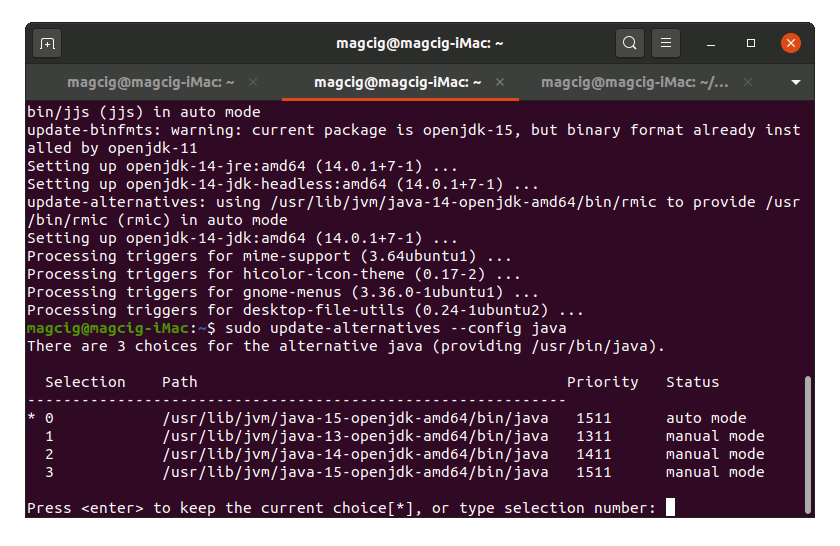
And in case of a JDK Setup you may also switch the Java Compiler with:
sudo update-alternatives --config javac
Java IDEs Installation on Linux
Eclipse IDE: Installing Eclipse IDE for Java on Linux.
Netbeans IDE: Installing NetBeans IDE for Java on Linux.
IntelliJ IDEA: Installing IntelliJ IDEA for Java on Linux.
So Now I’m truly Happy if My Guide could Help you to Quick Start with OpenJDK 19 on Linux Mint 21!
Contents