GNU/Linux RHEL 9 Installing Android Studio – Step by step Guide
How to Install Android Studio IDE on RHEL GNU/Linux Enterprise 9.x 64-bit desktop – Step by step Tutorial.
First, the Android Studio for RHEL is the Official IDE for Android Application Development, based on IntelliJ IDEA.
Especially relevant: the Android App Development Requires a working Oracle Java JDK Installation for RHEL.

Again about the Android Studio IDE main Features are:
- Flexible Gradle-based build system
- Build variants and multiple apk file generation
- Code templates to help you build common app features
- Rich layout editor with support for drag and drop theme editing
- Lint tools to catch performance, usability, version compatibility, and other problems
- ProGuard and app-signing capabilities
- Built-in support for Google Cloud Platform, making it easy to integrate Google Cloud Messaging and App Engine
-
1. Launching Shell Emulator
Open a Terminal window
(Press “Enter” to Execute Commands).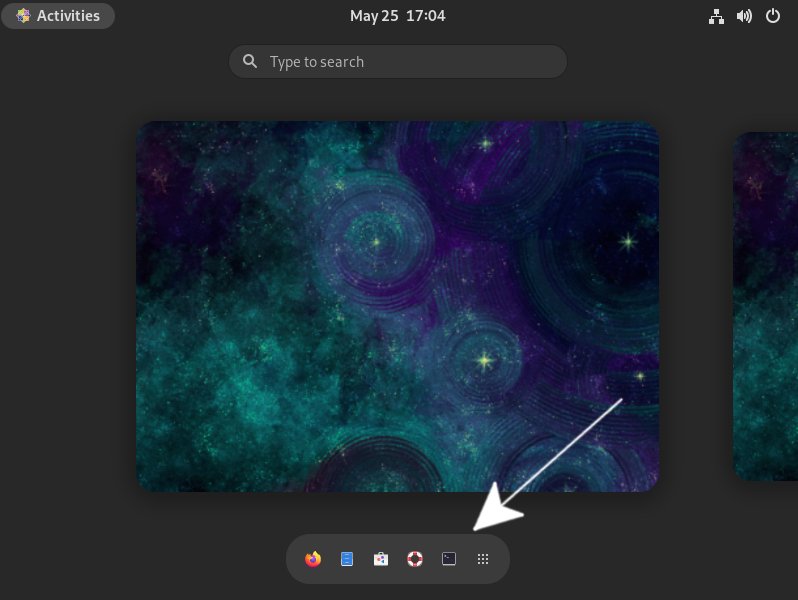
Contents