Installing
-
3. Downloading Gravit Designer
Download Gravit Designer for Mint GNU/Linux
If possible Select directly “Open with Archive Manager”!
-
4. Installing Gravit Designer
First, Extract Gravit Designer Archive directly into the /tmp/ Folder:
Possibly Double-Click on it from the File Manager: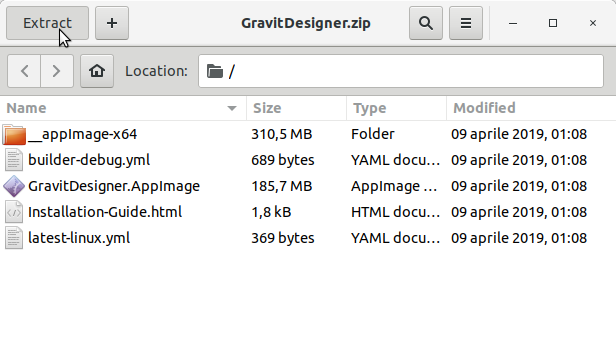
Or from Shell:
unzip -d /tmp/ ~/Downloads/GravitDesigner*.zip
But if you are in Trouble to Find the Location on Terminal then See: How to Access Downloads Folder from Browser.
Then with AppImage Launcher simply Double-Click like shown in the Next Step.
But without it instead you need to Store the AppImage in some Location into your Home…
Here I make first an appImages Directory:mkdir ~/appImages
mv /tmp/GravitDesigner/GravitDesigner*.AppImage ~/appImages/
Again this Step is Needed to Give Ececution Permission to the User
So now to Give Execution Permission to the AppImage:chmod +x ~/appImages/GravitDesigner*.AppImage
Contents