GNU/Linux Deepin Build and Install Kernel from Source Code Guide
How to Build and Install a New Custom Kernel from Source Code on Deepin GNU/Linux desktop – Step by step Tutorial.
Especially relevant: this Deepin Kernel Setup make use of the Official Linux Kernel Source Code.
After a Kernel Upgrade, it is Strongly Recommended to Immediately Proceed with a Firmware Update to Ensure Hardware Compatibility and Optimal Performance. Follow this Guide: How to Update Linux Firmware on GNU/Linux Distros.
Again this tutorial make it the Easy Way and so is intended especially for Beginners.
Possibly, a very good Alternative for desktops is represented by the ready-made XanMod and Liquorix Kernel Setup.
Important to know how this Setup does Not change your existing System and so in any case you will be able to startup with the current Kernel from the GRUB Splash Screen.
For further advanced Kernel Configuration instructions you may see the Linux Kernel Documentation.
Finally, for a Non Bootable System before see: How to chroot on Deepin GNU/Linux Tutorial.

1. Installing Dependencies
Open a Terminal Shell emulator window
(Press “Enter” to Execute Commands)And Update Deepin Apt Repository: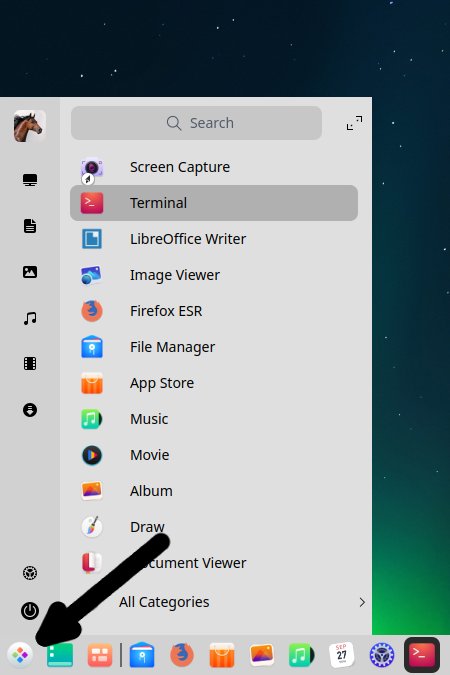
sudo apt update
Then play:sudo apt install build-essential libncurses5-dev fakeroot xz-utils libelf-dev bison flex dwarves
Authenticate with the User Admin Pass.
If Got “User is Not in Sudoers file” then see: How to Enable sudo.How to QuickStart with Command Line on Deepin GNU/Linux
2. Making Target Directory
Now make the Target Folder
With:mkdir ~/kernel
Contents