Installing
-
3. Installing Qt Creator
First, Run Qt Installer
Access the Download location by default with:cd ~/Downloads
To Check it’s there List the contents with:
ls . | grep qt
The grep Command refine the output List showing only the Entries matching the Keyword.
But if you are in Trouble to Find the Location on Terminal then See: How to Access Downloads Folder from Browser.
Give execution permissions:chmod +x ./qt*.run
And to launch the installer play:
sudo ./qt*.run
Then follow the Qt Installation Wizard
First, Setup your Qt Account or Login: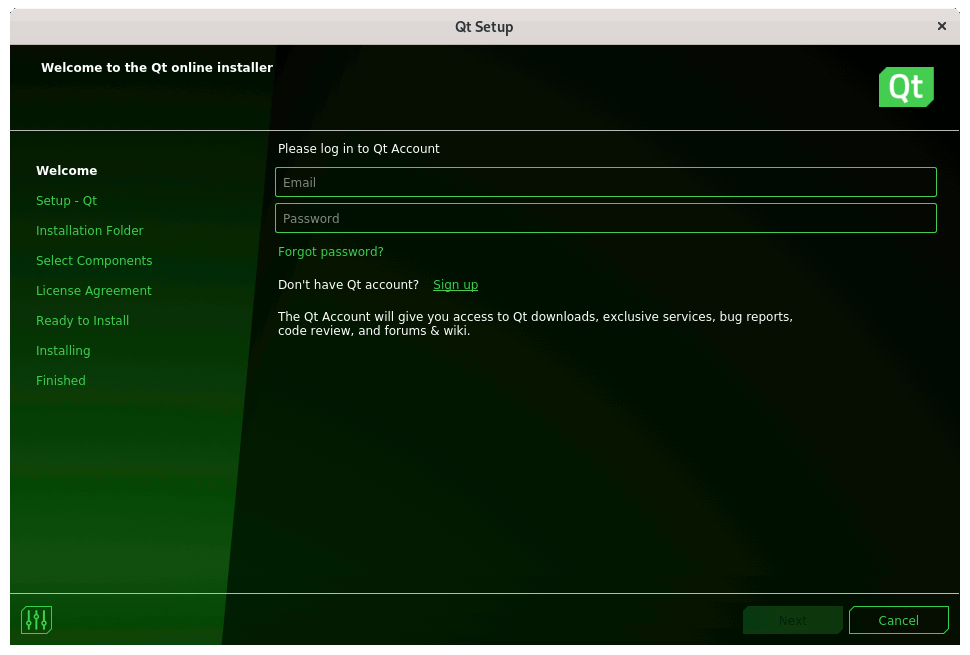
Agree to the “Open Source Usage Obbligations”:
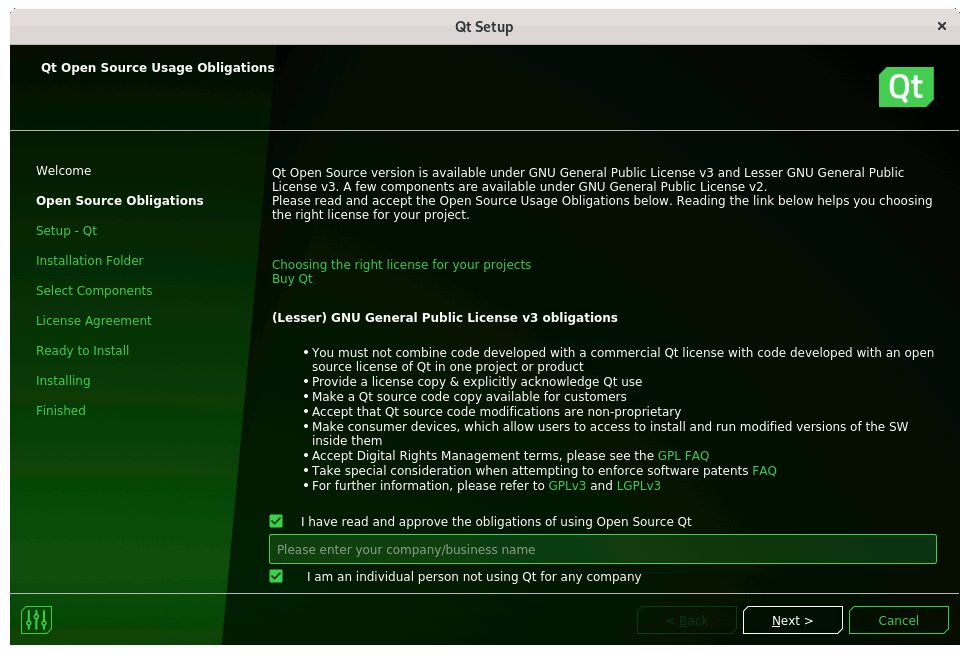
And Start the Open Source Qt Setup:
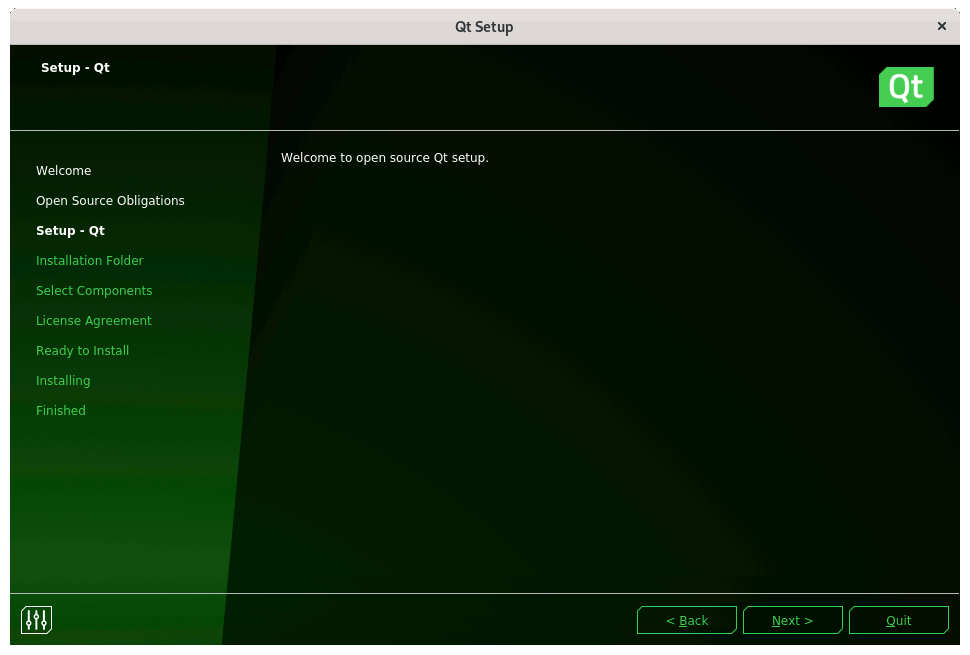
Choose if to Contribute to Qt Development:
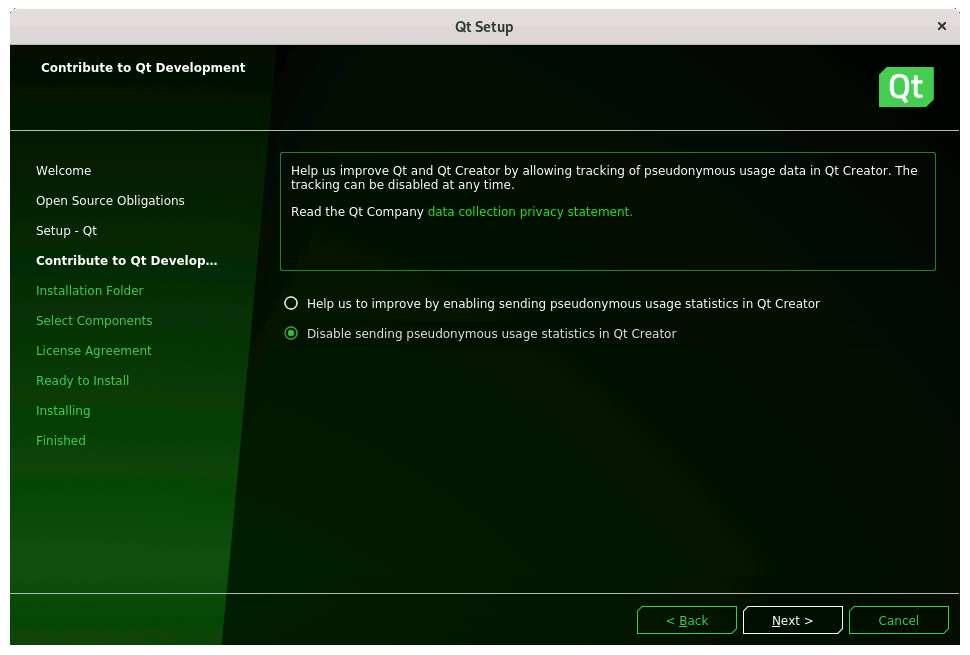
Again Choose the Installation Folder and possibly the Components:
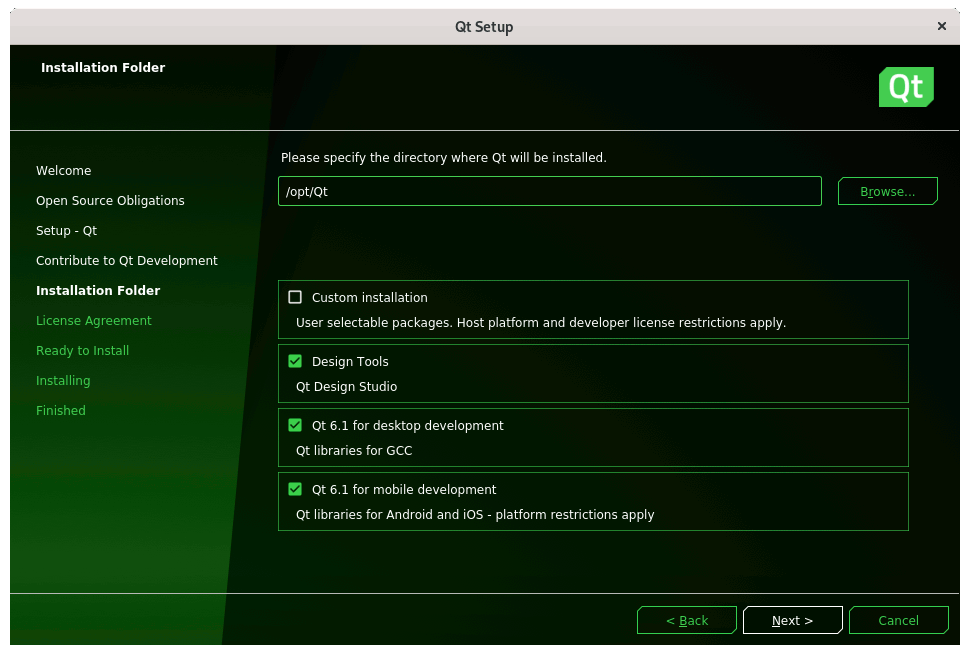
Agree to the License:
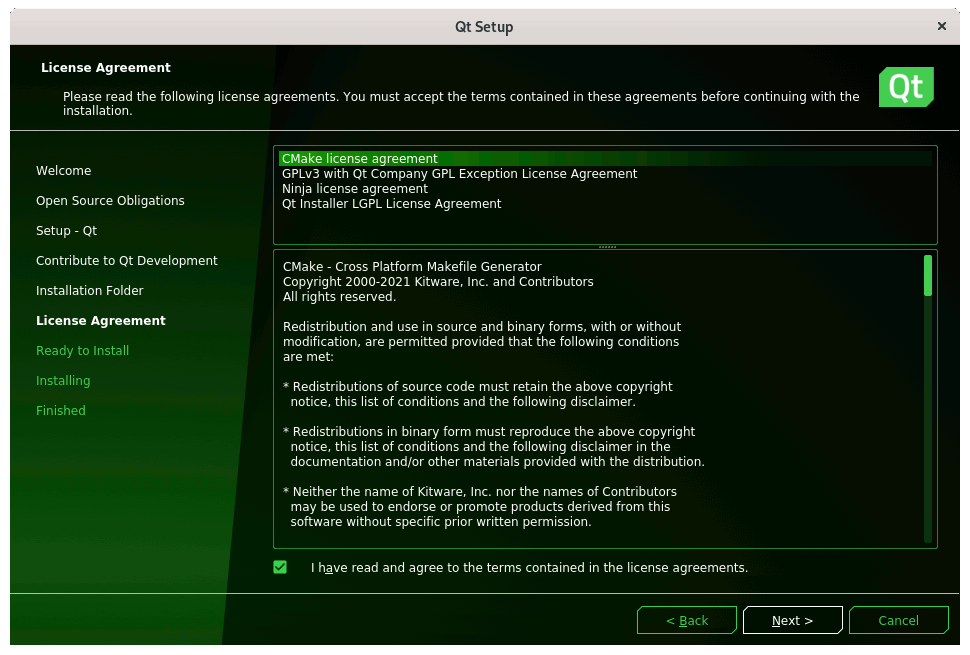
Click on Install to Start the online SetUp:
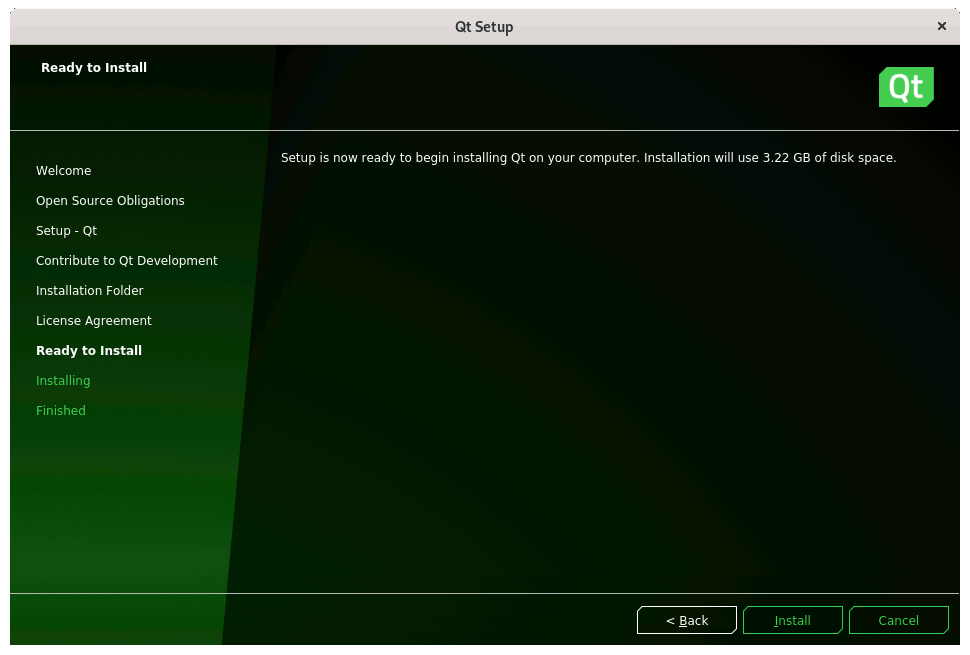
Then Wait for Components Downloading and Installation…
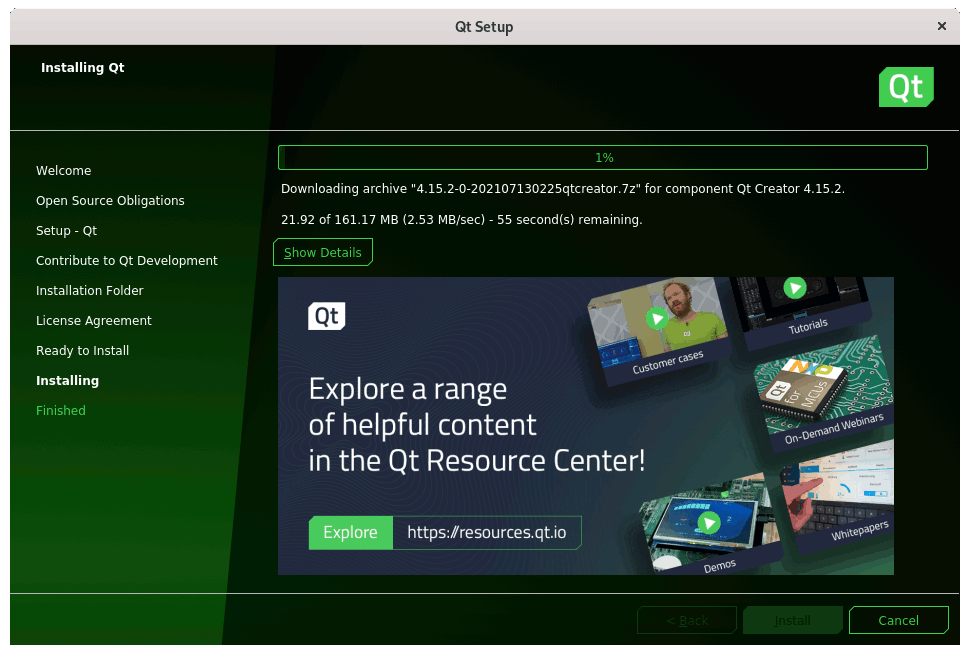
And you are Done!
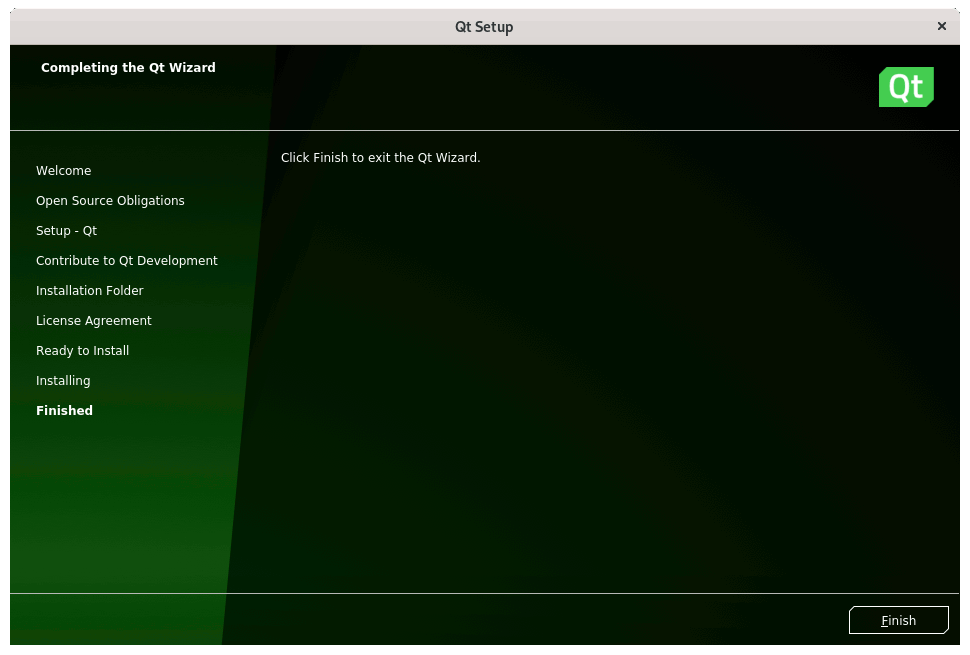
Congratulations, and Happy Qt! :)
Finally, to Update the supported Qt Versions and Components run:sudo MaintenanceTool
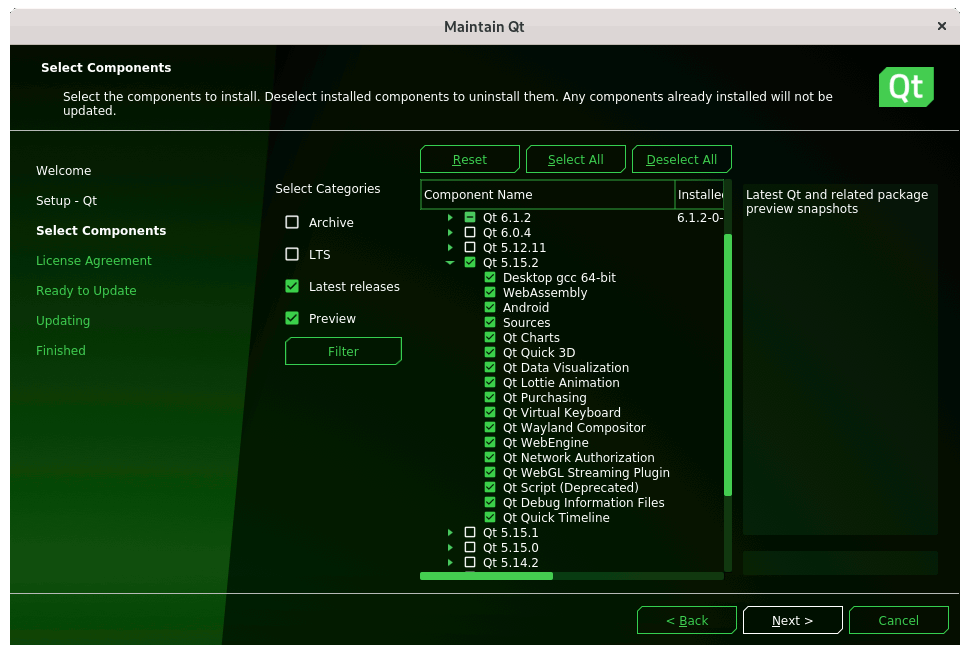
Contents