Installing
-
2. Setting Up Skype Repository
How to Install Skype Repository
To Get Installed the Latest Skype Enable the ‘unstable’ Repo.
-
3. Installing Skype
Then to Install Skype
Simply play:sudo apt install skypeforlinux
Authenticate with the User’s Admin Pass.
If Got “User is Not in Sudoers file” then see: How to Enable sudo. -
4. Launching Skype
Finally, Launch & Enjoy Skype!
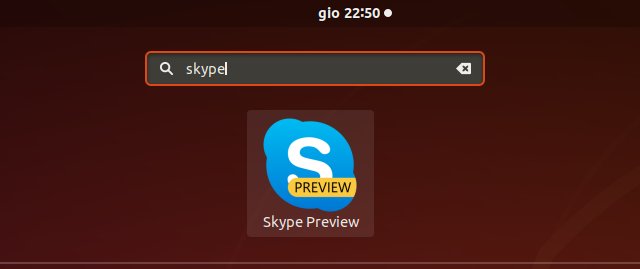
How to Install Google-Chrome Web Browser on Ubuntu Linux
SetUp Chrome on Ubuntu.
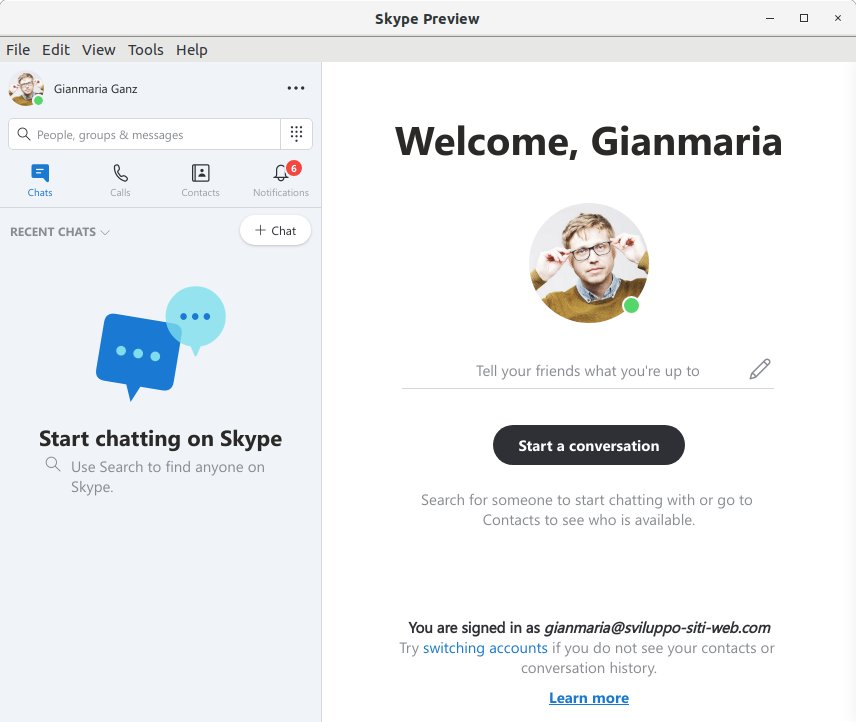
Contents