Setting Up
-
2. Installing Dependencies
Then to Install Required Software
Simply play:sudo apt install bluez* ofono ofono-phonesim
Authenticate with the User Admin Pass.
If Got “User is Not in Sudoers file” then see: How to Enable sudo. -
3. Loading Bluetooth Kernel Module
Now try to Load Bluetooth USB Kernel Module
With:sudo modprobe btusb
And then Restart Bluetooth Service:
sudo systemctl restart bluetooth
-
4. Configuring
Next to Configure Apple AirPods Bluetooth backend
First, you can try with this set up:sudo nano /etc/bluetooth/main.conf
Set the “ControllerMode” in “bredr” or possibly “dual”:
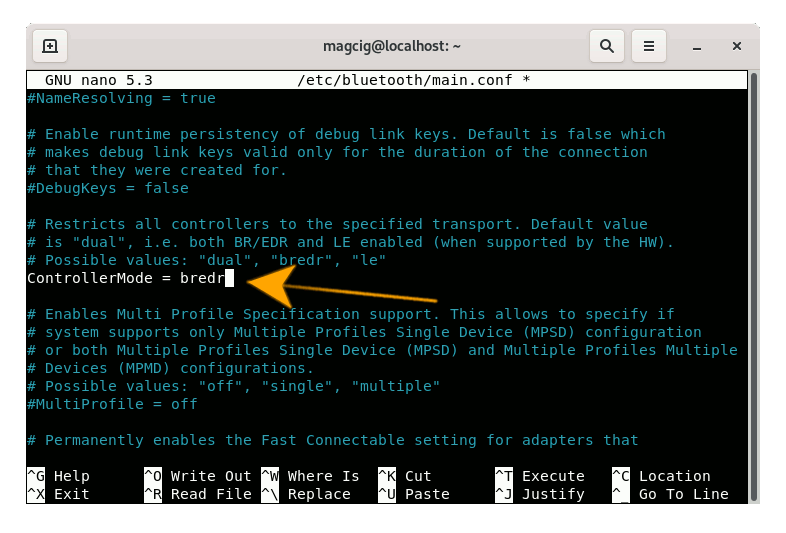
Ctrl+w to Search.
And Ctrl+x to Save & Exit from nano Editor!
Now Restart the Bluetooth Service:sudo /etc/init.d/bluetooth restart
Next you can test Pairing the Device and if is Not working then proceed with the further instructions below.
So another possible solution is editing the oFono Configuration:sudo nano /etc/pulse/default.pa
Search for “load-module module-bluetooth-discover” and Change the line as:
load-module module-bluetooth-discover headset=ofono
Save it ad Exit as on the former Instruction.
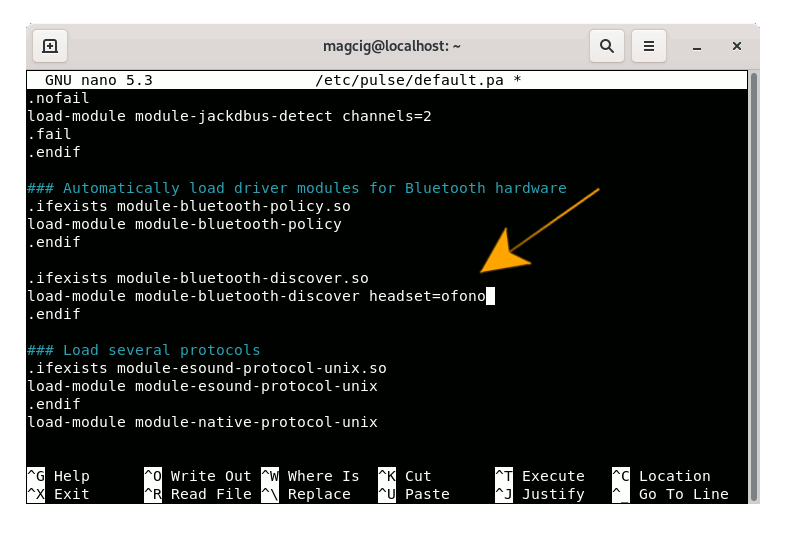
Then Add the User “pulse” to the Group “bluetooth” as:
sudo usermod -aG bluetooth pulse
Follow Granting the neede Permissions editing:
/etc/dbus-1/system.d/ofono.conf
Search for “</busconfig>” and right before it Insert:
<policy user="pulse"> <allow send_destination="org.ofono"/> </policy>
Save & Exit.
Again configure also Phonesim editing the File:/etc/ofono/phonesim.conf
And appending:
[phonesim] Driver=phonesim Address=127.0.0.1 Port=12345
Save it and Exit again.
Now Restart oFono Service with:sudo systemctl restart ofono.service
And again Phonesim:
ofono-phonesim -p 12345 /usr/share/phonesim/default.xml
Eventually to Test the Phonesim set up use this workflow:
cd /tmp
git clone git://git.kernel.org/pub/scm/network/ofono/ofono.git
cd ofono/test
./list-modems
-
5. Pairing AirPods Headset
Finally, Pair & Enjoy AirPods Headset
On GNOME go to Settings > Bluetooth: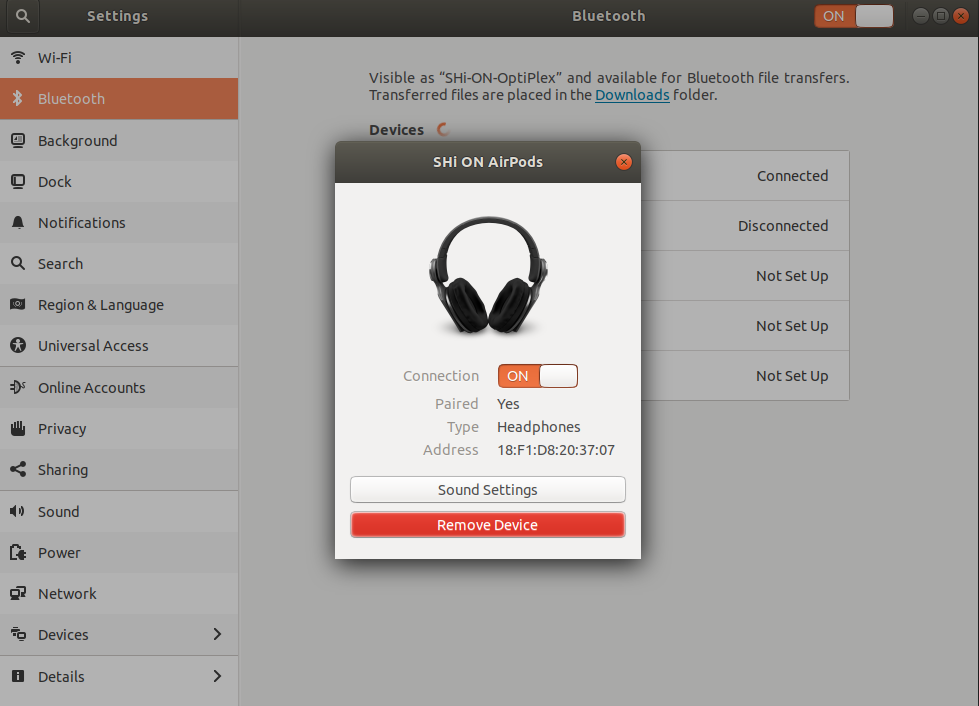
So Now I’m truly Happy if My Guide could Help you to Quick Start with AirPods Headset on Ubuntu 22.10 Kinetic!
Contents