Installing Roblox Studio
-
7. Installing Roblox Studio
To Install Roblox Studio on Ubuntu
Start by choosing the “RobloxStudioLauncherBeta.exe” entry: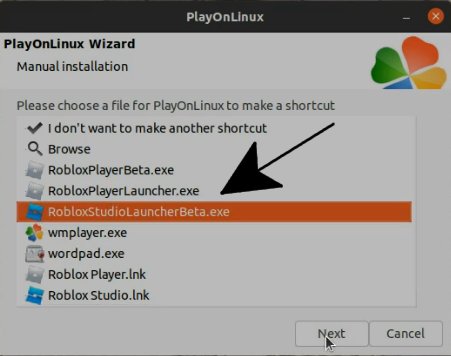
And Name it something like “RobloxStudioLauncherBeta“: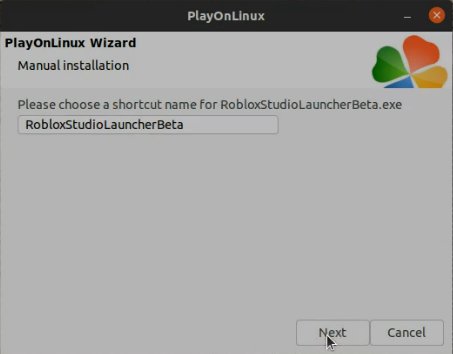
Finally, choose “I don’t want to make another shortcut“:
Select “RobloxStudioLauncherBeta” and Double-Click on it or choose Run:
Confirm on the Warning Pop-up:
Then follow the Roblox Studio Setup:
-
8. Launching Roblox Studio
Finally, Launch & Enjoy Roblox Studio on Ubuntu
After setup a Launcher is added to your Desktop:
However, after the Installation is achieved the Program is automatically started:

Login with your Roblox Account Credentials:

And Happy ROBLOX! ;)

-
9. Roblox Studio Getting-Started Guide
Getting-Started with Roblox Studio on GNU/Linux
Contents