Installing
-
2. Installing Wine
How to Install Wine on Ubuntu
First, you could try with your Current Wine.
To Check it’s there issue:wine --version
-
3. Configuring Wine
Now Configure Wine Prefix
First, to Configure Photoshop CS6 Wine Prefix play:WINEARCH=win32 WINEPREFIX=~/.photoshopcs6 winecfg
Wait and possibly Confirm for the proposed Components Setup:
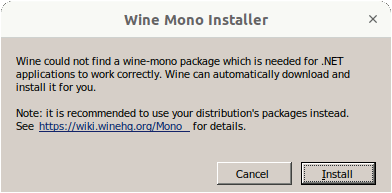
Then on the Wine configuration Window Choose the “Libraries” Tab and then one by one Add all this Software:
-
atmlib
-
gdiplus
-
ie6
-
vcrun2005
-
vcrun2008
-
vcrun2010
-
fontsmooth-rgb
-
corefonts
-
msxml3
-
msxml6
It’s enough you Copy & Paste into the Box and then hit :
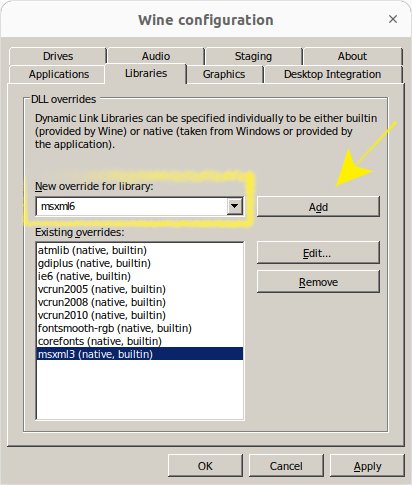
Last Confirm the Setup with .
-
-
4. Installing Photoshop CS6
Now to Install Photoshop CS6 for Ubuntu
First, access the Target:cd ~/Downloads
And then run:
WINEPREFIX=~/.photoshopcs6 wine "Adobe Photoshop CS6 13.0.1.3 Extended RePack by JFK2005 (Upd. 04.06.14).exe"
And the “Portable 13.0.1.3 Extended” release is the only one I found working here.
Possibly amend the above Command if you are using another Photoshop CS6 Release!
Then follow the Installation Wizard until the Setup is achieved.
So first possibly Choose to Enable Languages: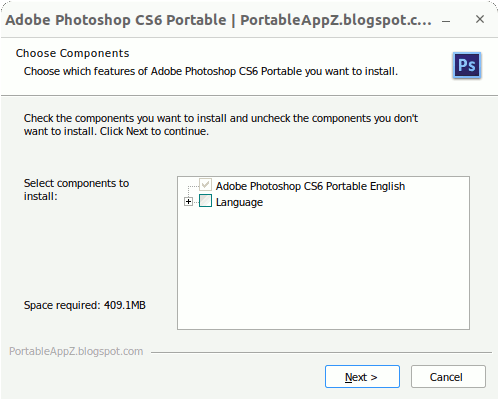
Then for the Target:
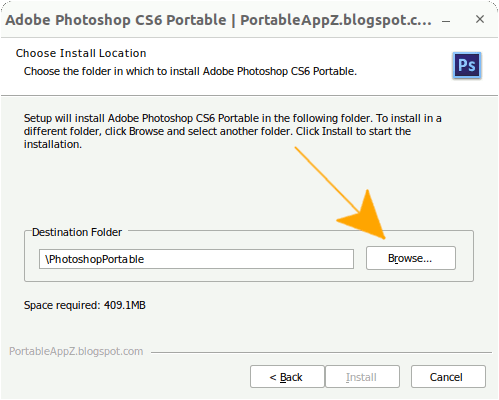
Choose the “Drive C” and “Program Files“:
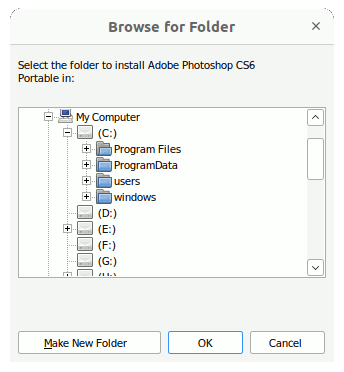
Last, Click on :
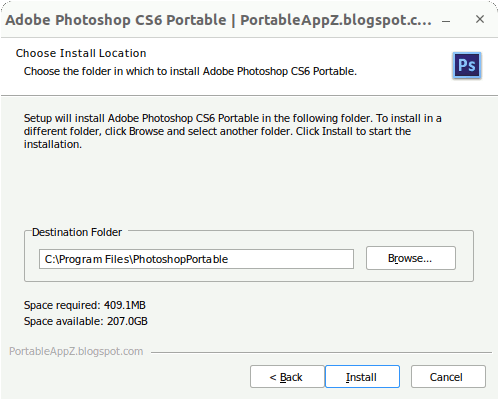
In few Time the Setup is Achieved:
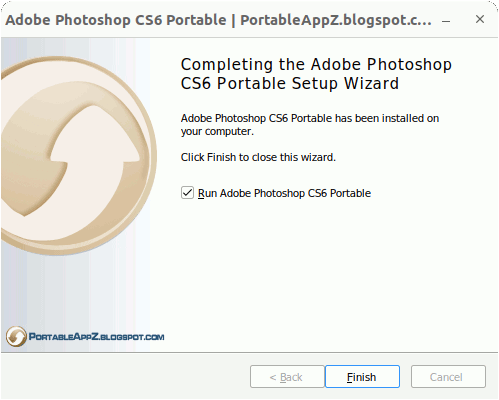
Don’t worry if after Installation you Do Not receive a Successfull Notice…
Just hit Ctrl+C to Exit the Command and just try to Launch it!
Contents