Getting Started
-
6. Launching v2rayA Client
Finally, Launch & Enjoy v2rayA Client
Use the Desktop Launcher: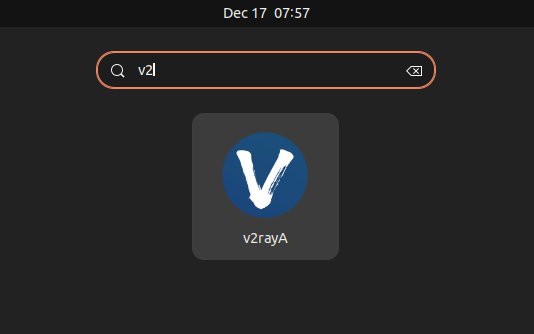
Next you are prompted start by Creating a Local Admin Account:
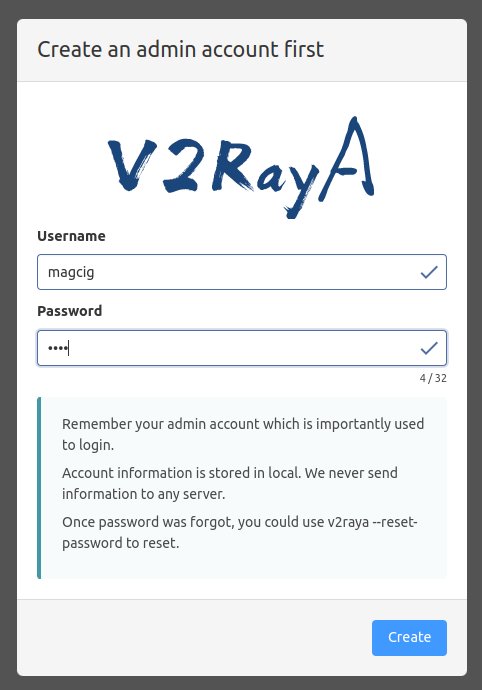
For furter insight about How to Start Adding and Accessing a V2Ray Server see: v2rayA QuickStart Guide.
And finally, you will have enabled a Running V2Ray Server Access: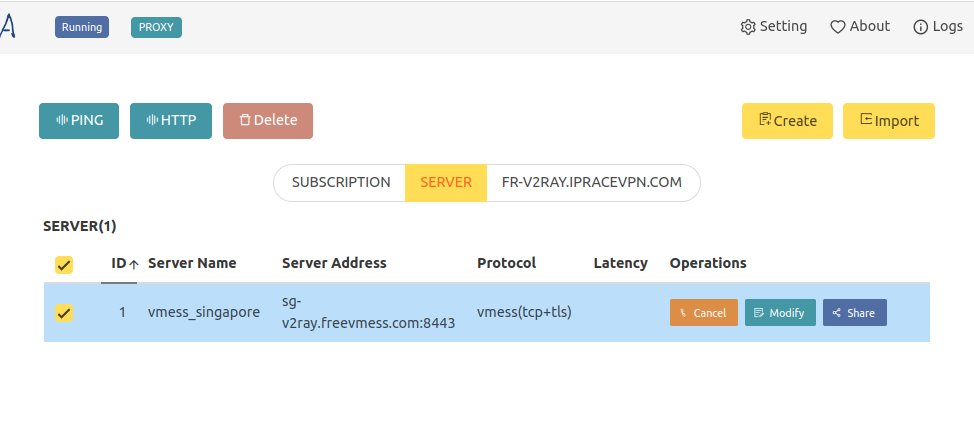
-
7. Anonymous Browsing Getting-Started Guide
Getting-Started with Anonymous Socks Browsing on GNU/Linux
The Default v2rayA Open Ports are respectively:
- SOCKS5: 20170
- Http: 20171
- Https: 20172
And Happy V2Ray Secure Browsing on Kali! :)
Contents
