Installing Printer
-
4. Extracting Driver
Extract into the /tmp directory
Possibly Double-Click on Driver from the File Manager: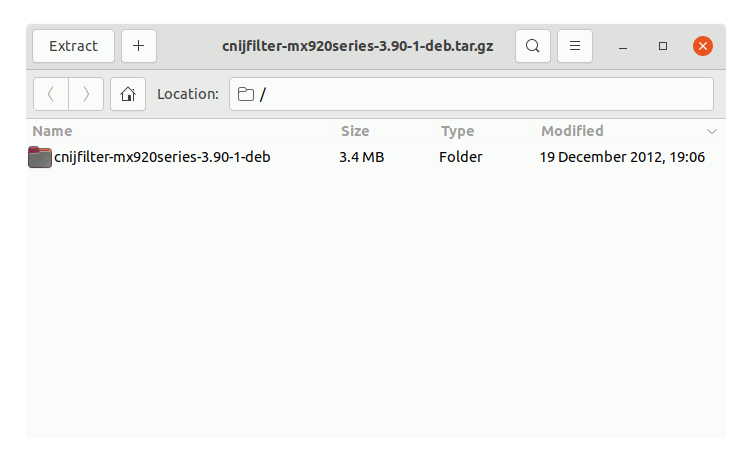
But if yuo are in Trouble to Find it out then See: How to Access Downloads Folder from Browser.
-
5. Installing Driver
Now to Install Canon Printer Driver
Access the Target location:cd /tmp/cnijfilter*
Run the Installation script:
sudo ./install.sh
You could be asked to Connect and Turn On the Printer…
In case of Installation Issues see this Troubleshooting!

Now in case of Issue then try first to execute:cd packages
And then for 64-bit Systems:
sudo apt install ./*amd64.deb
Instead on 32-bit:
sudo apt install ./*i386.deb
-
6. Adding Printer
Finally, Go to Add Printer:
Search for the Settings App (Type Cmd/Win to Start Searching):

Again Choose Devices:

And now Choose the “Add Printer” Button:

Then Browse to “Install PPD File” Driver…
How to Find Printer PPD File Location on GNU/Linux
Or Else Find it in the “Printers Database”.
So, your Printer should be Now successfully Installed and Working! ;)
Contents