Installing
-
2. Installing Unzip
And to Install Unzip Tool for Ubuntu
First, Check if it’s already there with:which unzip
And if Not, then to Setup it:
sudo apt install unzip
-
3. Installing Exension
Then to Install a GNOME Exension Manually
It’s truly Simple, it’s enough to Decompress the Archive into the Right Location.
From Command Line:unzip -d ~/.local/share/gnome-shell/extensions/ ~/Downloads/[MYCOOLEXTENSION]*.zip
Simply Replace in the above Command [MYCOOLEXTENSION] with the Extension’s Name!
But if you are in Trouble to Find the Location on Terminal then See: How to Access Downloads Folder from Browser.
If Got “User is Not in Sudoers file” then see: How to Enable sudo.Finally, if Not loaded then Logout and Login again.
-
4. Managing Extensions
Finally, Use GNOME Extension Manager to Manage Extensions
To Setup it play:sudo apt install gnome-shell-extension-manager
Then Launch GNOME Extension Manager:
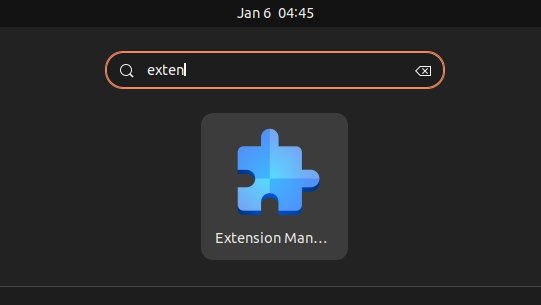
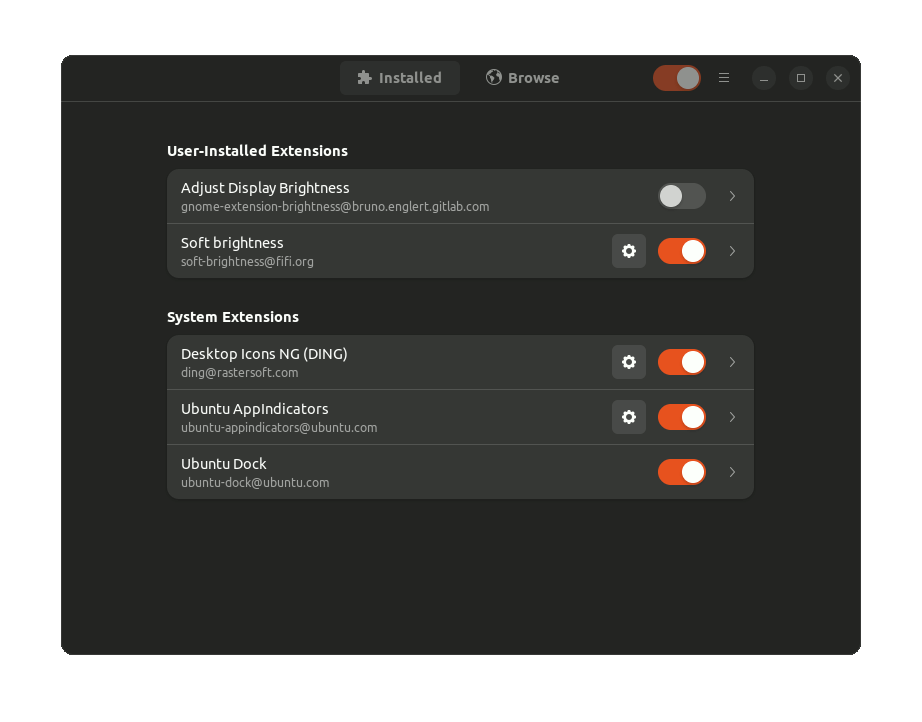
-
5. Installing Best Extensions
Download the Best Extensions for GNOME GNU/Linux desktop
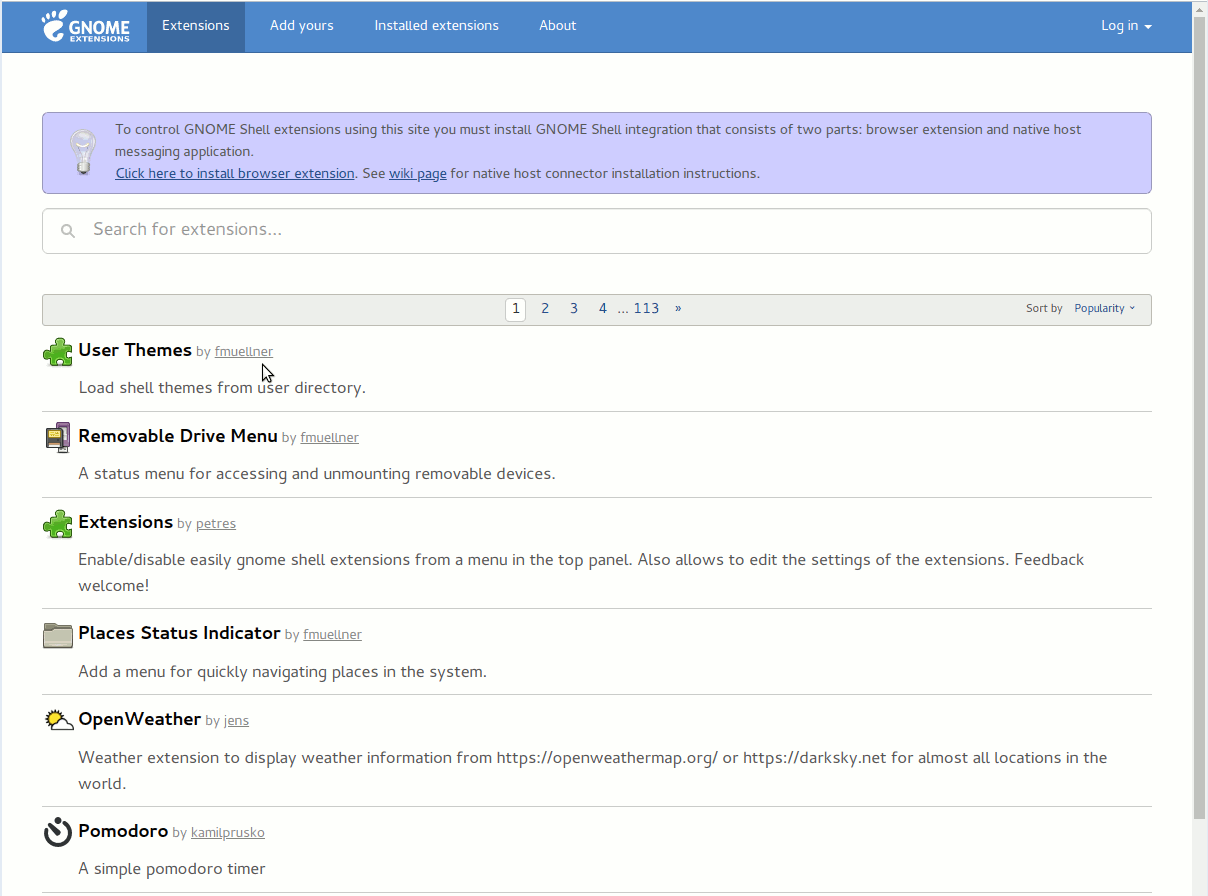
So Now I’m truly Happy if My Guide could Help you to Quick Start with GNOME Extensions on Ubuntu 22.04 Jammy!
Contents