GNU/Linux Ubuntu 22.04 Adding DropBox Repo Guide
How to Add DropBox Repository on Ubuntu 22.04 Jammy LTS GNU/Linux desktop – Step by step Tutorial.
And Adding DropBox Repo for Ubuntu Jammy is now the First, Preliminary Step for a DropBox Installation.
Moreover, Dropbox is a Free Service that lets you Bring your Photos, Docs, and Videos Anywhere and Share them Easily.
Dropbox was founded in 2007 by Drew Houston and Arash Ferdowsi, two MIT students tired of emailing files to themselves to work from more than one computer.
Finally, this Setup is valid for all the Ubuntu-based Distros like:
- Linux Mint
- Zorin OS
- Lubuntu
- Elementary OS
- Kde Neon
- Pop_OS!
- Xubuntu
- Linux Lite
- Bodhi
- Puppy
- Kubuntu
- LXLE
- Trisquel
- Voyager Ubuntu
- feren OS
- Peppermint
- Linux Ultimate Edition
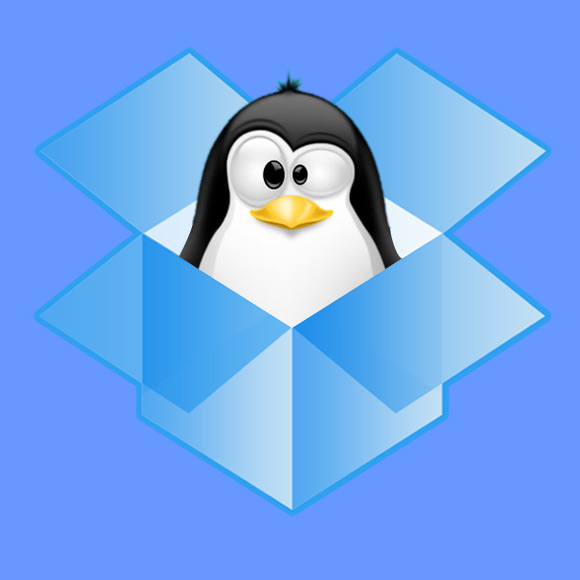
-
1. Launching Shell Emulator
Open a Terminal window
Ctrl+Alt+t on desktop
(Press “Enter” to Execute Commands).In case first see: Terminal QuickStart Guide.
-
2. Adding GPG Key
Then to Add DropBox Key
Execute:sudo apt-key adv --keyserver pgp.mit.edu --recv-keys 5044912E
-
3. Enabling DropBox Repo
And to Setup DropBox Repository
Run:sudo sh -c 'echo "deb http://linux.dropbox.com/ubuntu/ jammy main" >> /etc/apt/sources.list.d/dropbox.list'
-
4. Updating Repos
Finally, Refres Apt Repositories
Simply play:sudo apt update
Authenticate with the User Admin Pass.
If Got “User is Not in Sudoers file” then see: How to Enable sudo. -
5. Installing DropBox on Ubuntu
How to Install DropBox on Ubuntu GNU/Linux
So Now I’m truly Happy if My Guide could Help you to Add DropBox Repository on Ubuntu 22.04!