Installing
-
3. Downloading Standard Notes
Download Standard Notes AppImage GNU/Linux:
The AppImage may Not Verified so to Run it Securely in a Sandbox follow also with the Firejail Setup.
Possibly, on Firefox Prompt Choose “Open with AppImageLauncher” or “Save File”:
Instead on Google-Chrome simply try to Choose the Package on the Bottom Panel:

-
4. Launching Standard Notes
Finally, Launch & Enjoy Standard Notes
If Not Prompet from AppImageLauncher on File Manager Right-Click > Open with AppImageLauncher: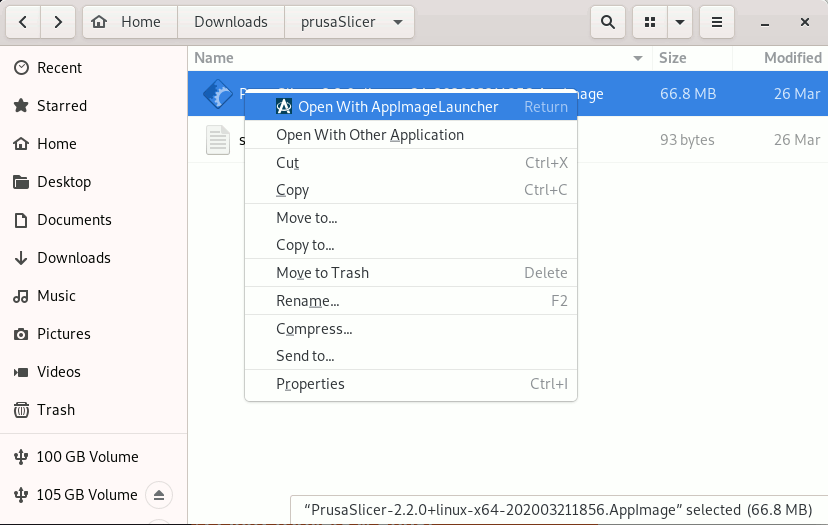
Or simply Double-Click on it!
On prompt choose to “Integrate and Run”: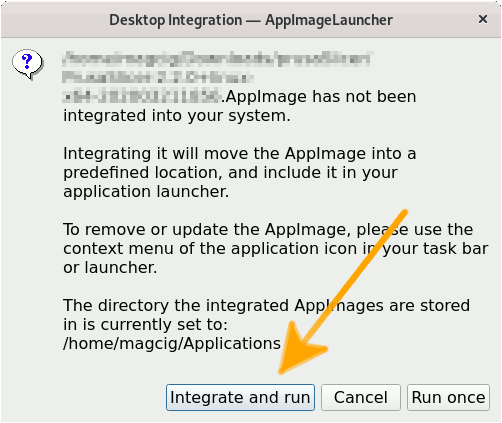
Then you can easily make use of the desktop Launcher:
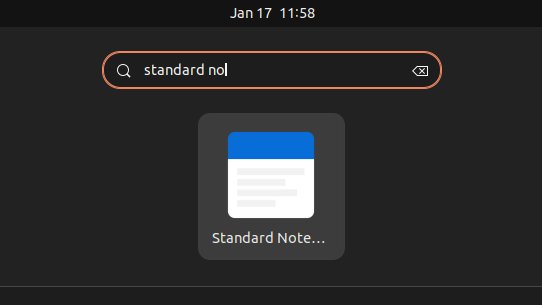
But instead without AppImageLauncher, first give Execution Permissions with:
chmod +x ~/Downloads/Standard Notes*.AppImage
Then to Run it simply Double-Click on the File Manager…
But if yuo are in Trouble to Find it out on Terminal then See: How to Access Downloads Folder from Browser.
And then to Run it from Terminal use:~/Downloads/Standard Notes*.AppImage
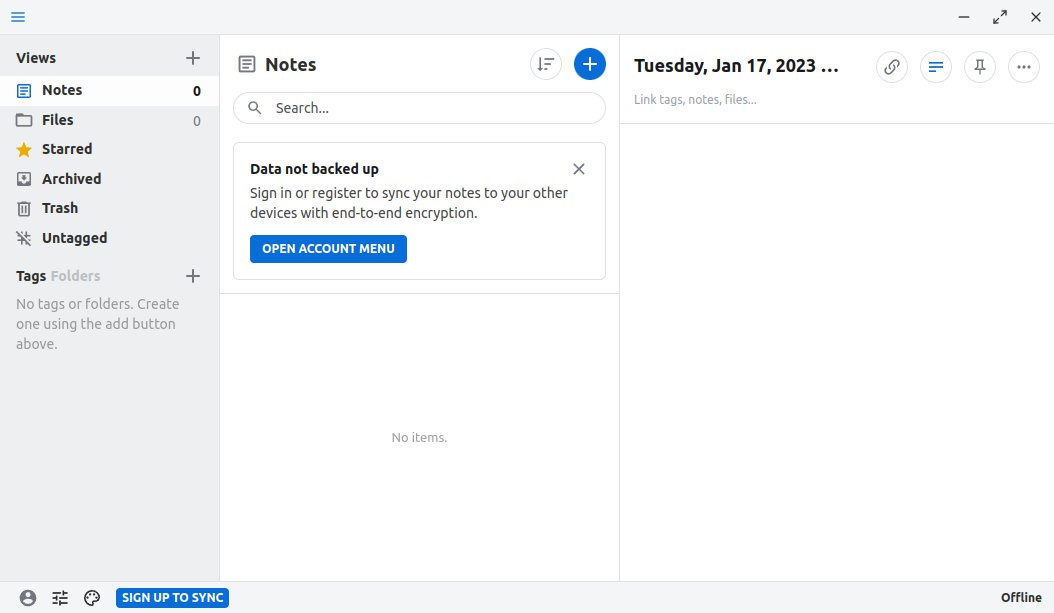
So Now I’m truly Happy if My Guide could Help you to QuickStart with Standard Notes on Linux Mint!
Contents