GNU/Linux Mint Epson L362/L364/L365 Printer Setup – Step by step Guide
How to Install Epson L362/L364/L365 Series Printer/Scanner on GNU/Linux Mint 17.x/18.x/19.x/20.x/21.x/22.x LTS 64-bit desktop – Step by step Tutorial.
And to Install Epson L362/L364/L365 Printer on Linux Mint you need to Setup the Proprietary Driver.
Especially relevant: after the Driver Installation to achieve the Printer Setup follow guidance to Add Printer!
Using the Epson Printer Utility Software, you can check Ink Levels, View Error and other Status…
Finally, the guide includes also detailed instructions on How to Get Started Epson Scanning.

-
1. Launching Terminal
Open a Terminal window
(Press “Enter” to Execute Commands)In case first see: Terminal Quick Start Guide.
-
2. Updating Linux Mint Repo
Then Update Linux Mint Repositories:
This step is a precaution in case the sources are not Up to Date.
So if you prefer try first to Install it directly like shown here below…sudo apt update
-
3. Downloading Epson L362/L364/L365 Driver for Linux Mint
Download Linux Mint Epson L362/L364/L365 Driver
On Firefox prompt if possible Select directly “Open with GDebi”!
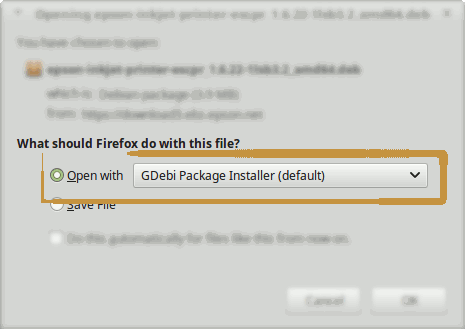
Or with Chrome Click on Bottom’s Button, otherwise Double-Click on it in the File Manager.
Finally, if you Prefer the Command Line Setup then simply ‘Save’ it and follow the Instructions here Below.
Contents