Installing
-
2. Setting Up Flatpak
How to Setup Flatpak on Linux Mint 20
-
3. Installing Discord
Then to Install Discord Flatpak App on Linux Mint 20
To setup the Repo play:flatpak remote-add --if-not-exists flathub https://flathub.org/repo/flathub.flatpakrepo
For further Insight see the Flatpak Official Documentation.
And after:flatpak install https://flathub.org/repo/appstream/com.discordapp.Discord.flatpakref
The Flatpak App Setup do Not need the sudo Command because then it Runs confined into a Sandbox.
However, you’ll be Prompted to Authenticate with your User or Admin Pass.
Then Confirm the proposed Setup with ‘Enter’ and Wait patiently until the App is Downloaded and Installed. -
4. Launching Discord
Finally, Launch & Enjoy Discord Chat
Use the desktop Launcher: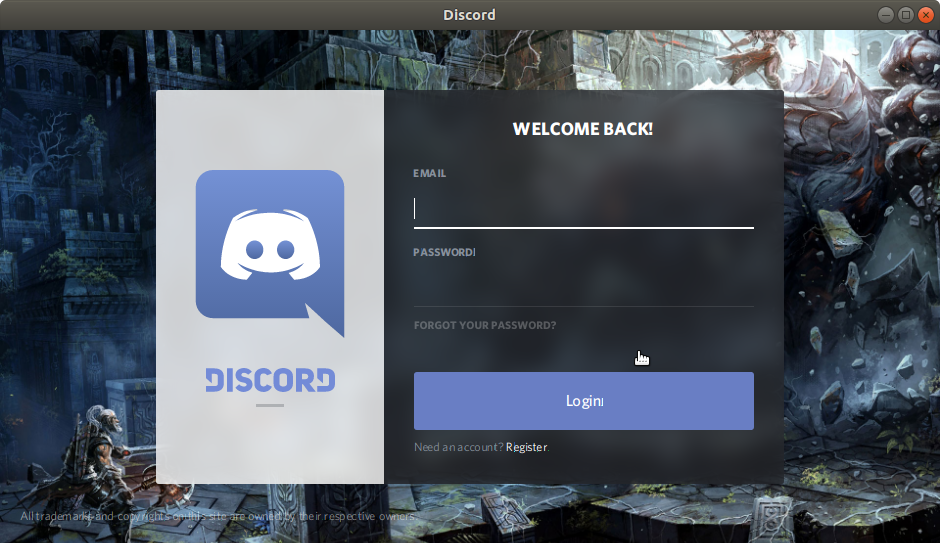
Of from Shell with:flatpak run com.discordapp.Discord
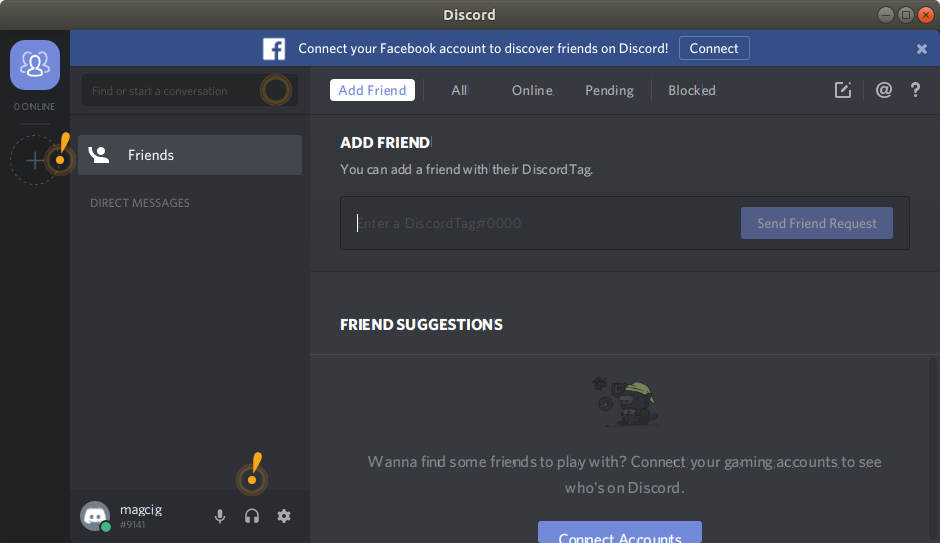
Contents